Use this dialog box to view and change quantity takeoff-related settings.
This topic documents settings in all quantity takeoff-related Edit Settings dialog boxes (drawing-level, feature-level, and command-level).
- Drawing-level ambient settings are identified by the
 drawing icon.
drawing icon. - Quantity takeoff feature settings are listed near the top of this dialog box, after the General property group, and are identified by the
 quantity takeoff icon.
quantity takeoff icon. - Quantity takeoff command settings are identified by the
 command icon.
command icon.
For general information about drawing, feature, and command settings and their interaction, see About the Standard Settings Dialog Box Controls.
For information about drawing-level ambient settings, see Ambient Settings Tab (Drawing Settings Dialog Box).
 Default Styles
Default Styles
Use this setting to establish the default quantity takeoff criteria and styles assigned to quantity takeoff components.
- Quantity Takeoff Criteria
-
Specifies the default quantity takeoff criteria when creating a quantity takeoff report. Click in the Value column, and click
 to select criteria in the Quantity Takeoff Criteria dialog box.
to select criteria in the Quantity Takeoff Criteria dialog box. - Material Shape Style
-
Specifies the default style used for a material section when it is displayed in a section view. Click in the Value column, and click
 to select a style in the Material Shape Style dialog box.
to select a style in the Material Shape Style dialog box.
 Default Name Format
Default Name Format
Use these settings to specify the default name format for new quantity takeoff material lists and materials. Click in the Value column, and click ![]() to make changes in the Name Template dialog box.
to make changes in the Name Template dialog box.
 Table Creation
Table Creation
Use these settings to establish the defaults when you add a volume table.
- Table Style
-
Specifies the style for a table. Click in the Value column, and click
 to select a style in the Table Style dialog box.
to select a style in the Table Style dialog box. - Split Table
-
Specifies whether a table is split into two or more sections after a specified maximum number of rows has been met.
- Maximum Number of Rows
-
Specifies the maximum number of rows to include per section. If the number of data rows exceeds the specified maximum, the table is split into sections, and they are displayed either side by side (left to right), or stacked vertically.
- Maximum Tables Per Stack
-
Specifies the maximum number of sections to include in each stack.
- Table Spacing
-
Specifies the spacing between tables.
- Tile Direction
-
Specifies the direction in which the table tiles (across or down).
 Assign Rate Item To Area Options
Assign Rate Item To Area Options
Use these settings to establish the display defaults when you assign a rate item to an area in the drawing.
- Use AutoCAD Current Layer And Color
-
Specifies whether to use the current layer and color. Select True to use the current layer and color.
- Layer For Hatch
-
Specifies the layer for hatching. Click in the Value column, and click
 to select a layer in the Layer Selection dialog box.
to select a layer in the Layer Selection dialog box. - Color For Hatch
-
Specifies the color for hatching. Click in the Value column, and click
 to select a color in the Select Color dialog box.
to select a color in the Select Color dialog box.
 Define Materials Options
Define Materials Options
Use these settings to establish the default settings when you create a new quantity takeoff report.
- Apply Curve Correction
-
Specifies whether curve correction is used when the Curve Correction Tolerance value is exceeded. Curve correction may be required to correct volume calculations within a curvilinear section of an alignment (or on two sides of a horizontal intersection point).
- Curve Correction Tolerance
-
Specifies the curve tolerance value. If the sample lines are within the tolerance or if the angle of deflection between the successive chainages is small, then curve correction is not used. Enter an angle in degrees in the Value column or click
 and select an angle in the drawing area.
and select an angle in the drawing area. - Volume Computation Method
-
Specifies which method is used to calculate volumes.
- Apply Vertical Close Between Surfaces Automatically
-
When set to True (which is the default), this setting specifies that open areas between surfaces are closed automatically with a vertical closure, as illustrated below.
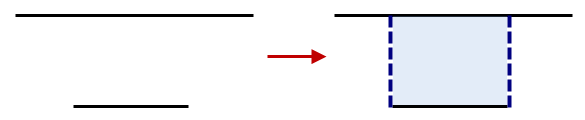
When this setting is set to False, the open areas between surfaces are not closed automatically.
 Quantity Report Options
Quantity Report Options
Use these settings to establish the default settings when you create a new quantity takeoff report.
- Display XML Report
-
Specifies whether XML reports are displayed by default when you generate a quantity takeoff report.
 Compute Takeoff Options
Compute Takeoff Options
Use these settings to establish the defaults for the Compute Quantity Takeoff dialog box.
- Report Type
-
Specifies whether the default report type will be Summary or Detailed.
- Report Extents
-
Specifies whether the default extent of the elements reported will be set to Drawing, Sheet, or Selection Set.
- Report Selected Rate Item Only
-
Specifies whether the Report Selected Rate Item Only check box in the Compute Quantity Takeoff dialog box defaults to True or False.
- Limit To Alignment Chainage
-
Specifies whether the Limit Extents To Alignment Chainage Range check box in the Compute Quantity Takeoff dialog box defaults to True or False.
- Default Report Style
-
Specifies the default style sheet used to format the takeoff report.
- Drawing-Based Report Table Font
-
Specifies the default font used in the report table. Click in the Value column, and click
 to select a font in the Text Component Editor dialog box.
to select a font in the Text Component Editor dialog box. - Computation Type
-
Specifies whether the default computation type is 2D or 3D. This setting applies to lengths as well as areas. However, the Computation Type setting calculates 3D areas only for corridors; it does not apply to other AutoCAD Civil 3D objects.
- Pipe Length Type
-
Specifies whether the default pipe length type in the quantity takeoff process is measured To Inside Edges or Center To Center.
- Include Formulas In Reports
-
Specifies whether rate item formulas will be included in the report.