Creates a point on an alignment that is radial or perpendicular to a specified point.
From specified point, the created point is perpendicular on a line and radial on a curve.
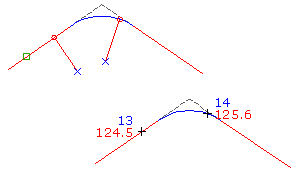
- Select settings and create styles, layers, point groups, and description keys.
-




 .
.
- Select an alignment. Note: If the selected alignment has associated profiles, the Select a Profile dialog box displays. You can select a profile from the list and the levels for the points you create will be set from that profile. If there is no profile section for a chainage on the alignment, or if you select <none>, the point level will be set according to the Points Creation settings in the Create Points dialog box.
- Specify a point.
- If prompted, enter the point name, description, and level. Note: If you want the point description to be taken from the object, specify Automatic - Object in the Prompt For Descriptions section of the Points Creation settings. The alignment name and chainage display in the Raw Description column in the Point Editor.
- Press Enter to end the command.
Note: Many factors affect how the point is displayed. For more information, see To Control the Appearance of Points in a Drawing.