Creates a point at either the intersection of any object and an alignment or at an offset from the intersection.
If the line or arc object does not intersect the alignment, the command extends either object to determine the intersection point.
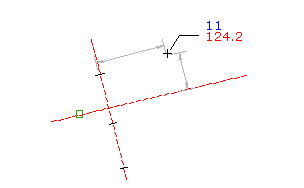
- Select settings and create styles, layers, point groups, and description keys.
-




 .
.
- Select an alignment object.
- Specify the offset distance by doing one of the following:
- Enter a distance.
- Pick a point in the drawing.
- Use Transparent commands to specify a point to define the offset.
- Select an object.
- Specify the offset distance by doing one of the following:
- Enter a distance.
- Pick a point in the drawing.
- Use Transparent commands to specify a point to define the offset.
In the drawing, an X marks each intersection point. If only one intersection is located then the point is automatically created.
- Specify the intersection point by doing one of the following:
- Click near the X on which you want to create the point.
- Enter A to place points at both intersections.
- Enter a description, or press Enter to skip the description.
- Enter a level for the point, or press Enter to skip the level.
Note: Many factors affect how the point is displayed. For more information, see To Control the Appearance of Points in a Drawing.