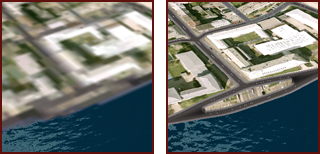The Level of Detail (LOD) settings control how much detail you can see from various distances.
Higher level of detail settings let you see greater detail from a greater distance. The level of detail decreases as you get further away, with the furthest features having the lowest level of detail.
LOD affects different types of features in different ways:
| Feature type | Visual | |
|---|---|---|
|
Terrain, coverages, rail lines, roads and bodies of water |
|
|
|
A high LOD setting (right) displays the texture or style with the greatest possible accuracy when you're near the feature or set the quality higher. The detail is gradually reduced (left) as you get further away or as you reduce the quality. |
||
|
Trees, City Furniture, Barriers, Pipes and Pipe Connectors |
|
|
|
A high LOD setting (right) displays the features at a single level of detail, no matter how far you're from them. As you reduce the LOD (centre), more features in the distance disappear. At the lowest setting (left), features disappear altogether. |
||
|
Buildings |
|
|
|
A high LOD setting (r) displays all style elements: cornices, individual bricks and so on. A medium level (c) displays less detail and fewer style elements. At the lowest level, or the furthest distance (l), buildings are simple grey boxes. |
||
LOD settings in the Options dialogue box remain in effect across modelling sessions, but you can override them for the current model only, or for a particular feature class.
There are two methods for setting the Level of Detail.
- Per feature type — This sets the level of detail for each feature type within the current model.
- for the entire model — Set Display Detail to control the level of detail for all features.
Generally, features closest to you are unaffected by level of detail settings: they're always rendered with the maximum detail available.