After uploading a model to the cloud for the first time, sync to send and get changes to the model.
Sync sorts out differences among changes sent by group members. Sync resolves conflicts using InfraWorks 360 resources and protocols. Group members only send changes to the cloud and only get changes back to update their local copy with the latest synchronised version.
- Last local change usually takes precedence over a change from the on-line group.
- Deletions take precedence over updates.
Optional: Open Manage On-line Models (located on Home) to check if there is enough space to sync. See To view model information.
- Click
 Sync to open Synchronise Model panel.
Sync to open Synchronise Model panel. 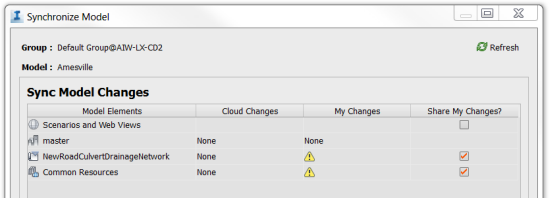
- Review Cloud Changes, My Changes and Share My Changes for each type of model element. Select or clear the Share My Changes checkbox for elements that you don't want to update in this sync.
- Optional: Describe changes identifying this sync. This information is stored in Model History.
- Click Sync to start synchronisation process.
Common Resources are shared by the model master, proposals and scenarios. These resources include scenario definitions, storyboards, bookmarks, themes and settings on the Model Explorer.
Click Refresh to update the Synchronise Model dialogue box.
Note: To regenerate the model after synchronising, use 

 Regenerate or press F5.
Regenerate or press F5.


 Regenerate or press F5.
Regenerate or press F5.