In this lesson, you make one adjustment to correct an artifact that occurred when you created the horizontal stabilizers, and then you use NURMS smoothing to check the overall model.
Set up the lesson:
- Continue working from the previous lesson or
 open
p47_horizontal_stabilizers_complete.max.
open
p47_horizontal_stabilizers_complete.max.
- If you opened the file,
 select the P-47 fuselage and go to the
select the P-47 fuselage and go to the  Modify panel.
Modify panel.
Adjust the join between the stabilizers and the fuselage:
- Press
 +X to turn off X-Ray display.
+X to turn off X-Ray display. - On the ribbon
 Polygon Modeling panel, click to turn on
Polygon Modeling panel, click to turn on  (Show End Result).
(Show End Result). - In the Perspective viewport,
 zoom in (and otherwise adjust the view as necessary) to get a good view of the area where the left-side stabilizer joins the fuselage. Press F4 to turn off Edged Faces display.
zoom in (and otherwise adjust the view as necessary) to get a good view of the area where the left-side stabilizer joins the fuselage. Press F4 to turn off Edged Faces display. 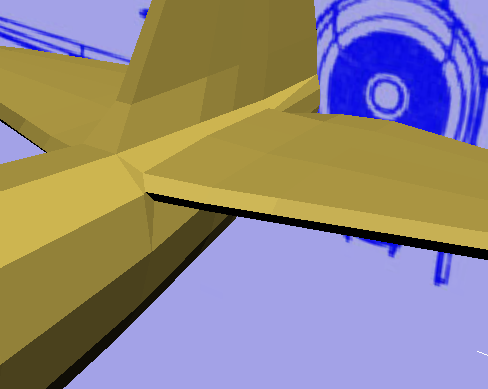
The horizontal stabilizers look good, but where they join the fuselage, there are two faces that are awkwardly narrow. You can fix this by moving a single vertex.
- Go to the
 (Vertex) sub-object level.
(Vertex) sub-object level. - In the Perspective viewport,
 zoom in still further to get a good view of the vertices that surround the narrow faces.
zoom in still further to get a good view of the vertices that surround the narrow faces. 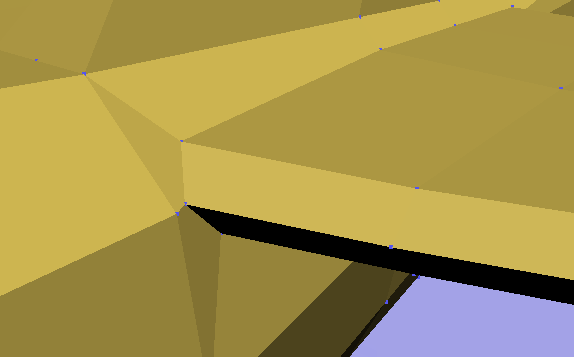
- On the ribbon
 Edit panel, activate
Edit panel, activate  (Constrain To Edge).
(Constrain To Edge). - Activate
 (Select And Move), then select the forward vertex where the narrow faces join.
(Select And Move), then select the forward vertex where the narrow faces join. 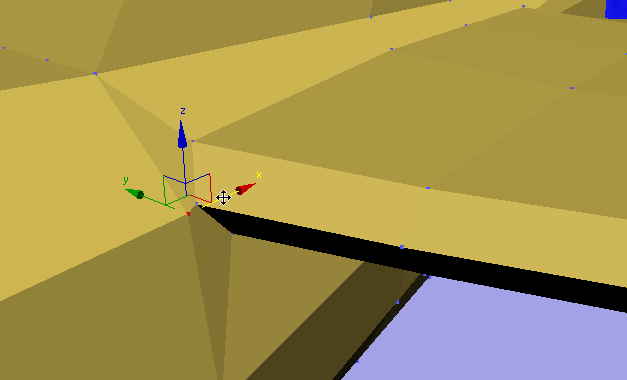
- Move the vertex forward along the edge so the fuselage faces have more area.
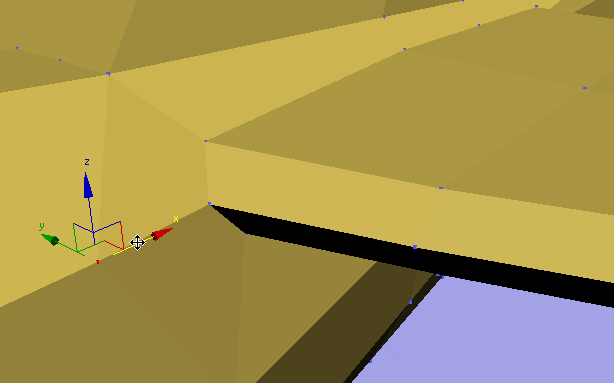
The wider faces will smooth more easily.
- On the ribbon
 Edit panel, activate
Edit panel, activate  (Constrain To None). Tip: When you forget that a constraint is on, surprising things can happen when you transform sub-objects. Because of this, it is a good idea to deactivate a constraint as soon as you have finished using it. Also, the buttons in this set behave like radio buttons. You can’t turn a constraint off by clicking its button a second time: You must activate Constrain To None to deactivate the currently active constraint.
(Constrain To None). Tip: When you forget that a constraint is on, surprising things can happen when you transform sub-objects. Because of this, it is a good idea to deactivate a constraint as soon as you have finished using it. Also, the buttons in this set behave like radio buttons. You can’t turn a constraint off by clicking its button a second time: You must activate Constrain To None to deactivate the currently active constraint. - Exit the
 (Vertex) sub-object level.
(Vertex) sub-object level.
Use NURMS to check the appearance of the P-47:
- In the Perspective view,
 zoom out and
zoom out and  pan so you can see the entire airplane again.
pan so you can see the entire airplane again. 
- On the ribbon
 Edit panel, click
Edit panel, click  (Use NURMS).
(Use NURMS). 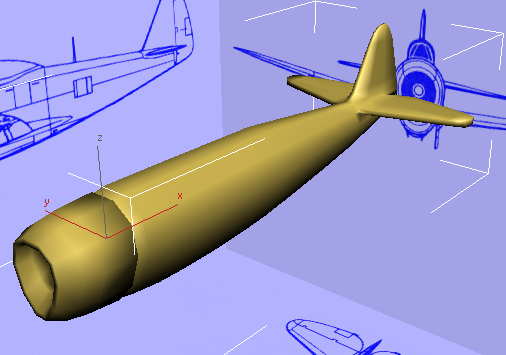
The NURMS option (it stands for Non-Uniform Rational Mesh Smooth, an industry-standard method) is provided for smoothing editable polygon surfaces.
- On the ribbon
 Use NURMS panel, increase the number of iterations to 2.
Use NURMS panel, increase the number of iterations to 2. 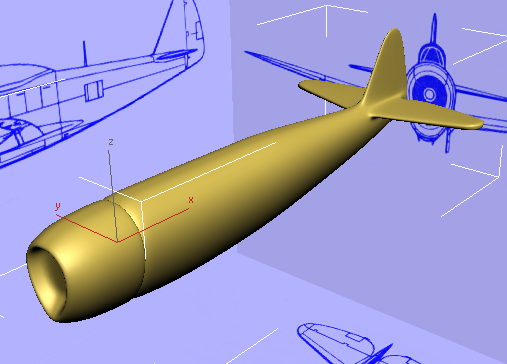
The airplane model, with its stabilizers, is looking good. Some faces, especially those at the air intake, are being smoothed more than they ought to be: You will fix this in a later lesson.
- Click
 (Use NURMS) again to turn it off.
(Use NURMS) again to turn it off. - Click
 (Polygon) again to exit the Polygon sub-object level.
(Polygon) again to exit the Polygon sub-object level.