Now that all the array objects have been created, you can use them in Boolean operations to define the tower contours.
Set up the lesson:
- Continue working on your scene from the previous lesson or
 open
\modeling\highrise\building2_floors.max.
open
\modeling\highrise\building2_floors.max.
Add detail to the upper floors:
- If the Perspective viewport isn’t maximized already,
 maximize it.
maximize it. - Select the Box01 object and on the Name And Color rollout, rename it Tower.
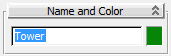
- On the
 Create panel, activate
Create panel, activate  (Geometry), then choose Compound Objects from the drop-down list.
(Geometry), then choose Compound Objects from the drop-down list. 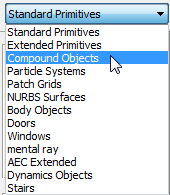
- On the Object Type rollout, click to activate ProBoolean.
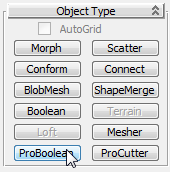
- On the Parameters rollout
 Operation group, choose Subtraction, if it is not already chosen.
Operation group, choose Subtraction, if it is not already chosen. 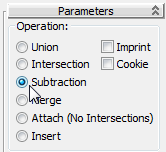
- On the Pick Boolean rollout, click Start Picking, then click the large array box at the top of the tower.
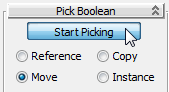
The Boolean subtraction operation subtracts the common area shared by the array box and the Tower object.
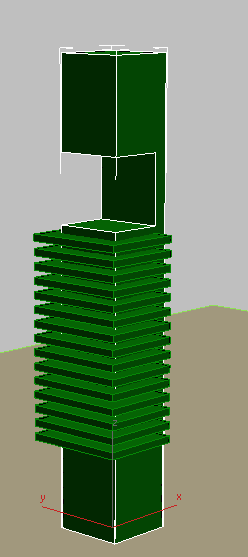
Later you will add a design element in the gap you just created.
- Press H to open the Pick Object dialog. In the list, select all the Box objects, and then click Pick.
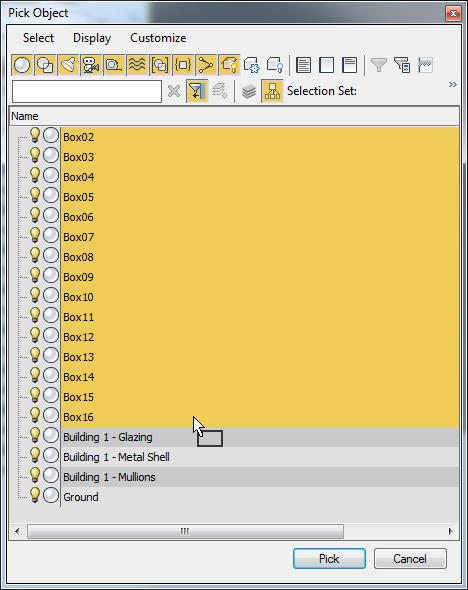
The subtraction operation creates gaps for all the selected array boxes.
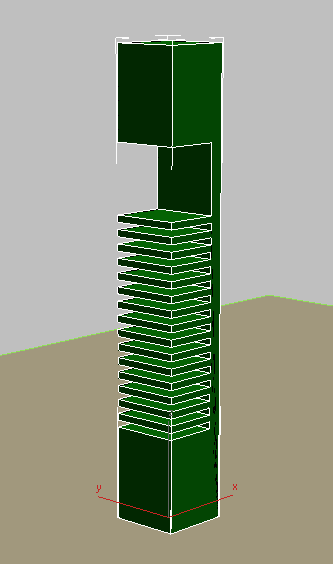
- On the Pick Boolean rollout, exit pick mode by clicking the Start Picking button again to turn it off.
Next, you need to introduce recessed glazing to the first 15 floors created by the Boolean subtraction.
Add glazing to the floors:
- On the
 Create panel, activate
Create panel, activate  (Geometry), then choose Standard Primitives from the drop-down list. On the Object Type rollout, click to activate Box.
(Geometry), then choose Standard Primitives from the drop-down list. On the Object Type rollout, click to activate Box. -
 Minimize the Perspective viewport, activate the Top viewport, and drag out a box within the tower. Exact dimensions are not important at this point.
Minimize the Perspective viewport, activate the Top viewport, and drag out a box within the tower. Exact dimensions are not important at this point. - Click
 (Align), then click the Tower object to display the Align Selection dialog.
(Align), then click the Tower object to display the Align Selection dialog. - In the Align Position group, turn on X Position and Y Position, then choose Center in both the Current Object and Target Object groups.
This aligns the box you just created to the center of the Tower object, as shown in the next illustration.
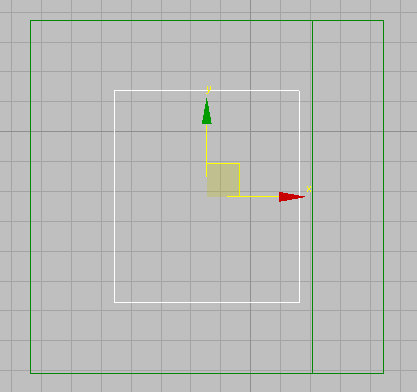
- Click OK to exit the Align Selection dialog.
- On the
 Modify panel
Modify panel  Parameters rollout, set the dimensions of the box as follows:
Parameters rollout, set the dimensions of the box as follows: - Length = 28.0m
- Width = 28.0m
- Height = 128.0m
This creates a box object that is two meters inset from the outer walls of the tower, with a height that stops just short of the gap in the tower’s upper structure.
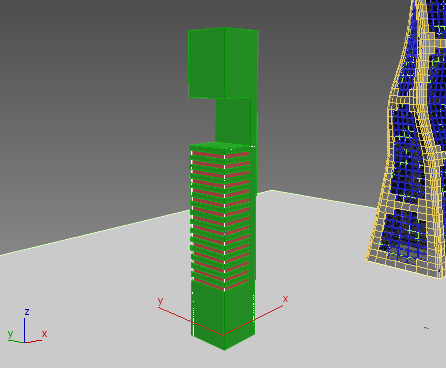
The next Boolean operation joins the newly-created box object to the Tower object.
-
 Select the Tower object and in the Parameters rollout
Select the Tower object and in the Parameters rollout  Operations group choose Union.
Operations group choose Union. 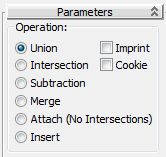
- On the Pick Boolean rollout, click the Start Picking button, then click the box you just created. The box is now incorporated into the Tower object.
- Click the Start Picking button again to turn it off.
Save your work:
- Save the scene as my_building2_floors.max.