As you will see, adding an edge loop for the wing geometry created a problem with the air intake. In this lesson, you correct that problem and further refine the shape of the intake.
Set up the lesson:
- Continue working on your scene from the previous lesson or
 open \modeling\p47\p47_wings_complete.max,
open \modeling\p47\p47_wings_complete.max, - If you open the file,
 select the P-47. On the ribbon
select the P-47. On the ribbon  Polygon Modeling panel, click Modify Mode, and then click
Polygon Modeling panel, click Modify Mode, and then click  (Previous Modifier) to go to the Editable Poly level of the stack.
(Previous Modifier) to go to the Editable Poly level of the stack. - On the ribbon
 Polygon Modeling panel, click
Polygon Modeling panel, click  (Show End Result) to turn it on.
(Show End Result) to turn it on.
Use NURMS again to check your work:
- Press
 +X to turn off X-Ray display, then on the ribbon
+X to turn off X-Ray display, then on the ribbon  Edit rollout, turn on
Edit rollout, turn on  (NURMS). On the Use NURMS panel, increase the number of iterations to 2.
(NURMS). On the Use NURMS panel, increase the number of iterations to 2. - Activate the Perspective viewport, and press F4 to turn off Edged Faces.

The smoothed model shows that the wings are successful.
-
 Zoom and
Zoom and  pan the Left viewport so you have a good view of the air intake. Press F4 to turn off Edged Faces.
pan the Left viewport so you have a good view of the air intake. Press F4 to turn off Edged Faces. 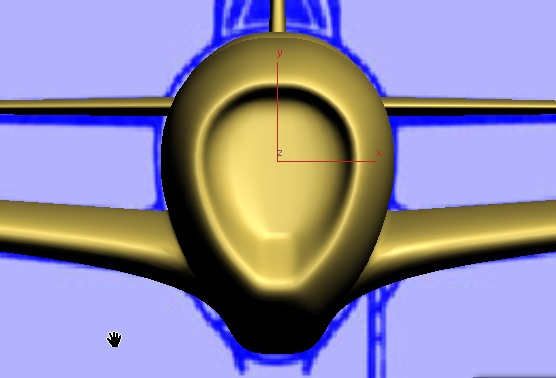
Two edges at the lower edge of the intake are sharper than they should be: These come from the additional contour you created with Swift Loop when you were preparing to extrude the wings. You will correct these in the next procedure.
- Click
 (NURMS) again to turn it off.
(NURMS) again to turn it off.
Correct the air-intake edges:
- In the Front viewport, press F4 to turn on Edged Faces again.
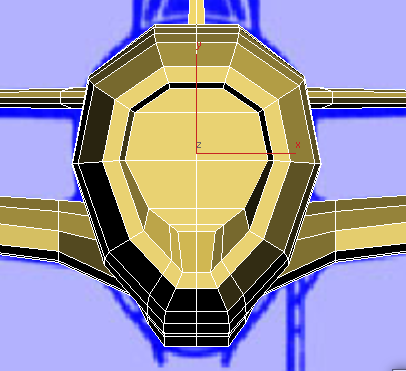
- Go to the
 (Edge) sub-object level. On the very front of the engine cowl,
(Edge) sub-object level. On the very front of the engine cowl,  select the new edge that is to the lower right of the viewport.
select the new edge that is to the lower right of the viewport. 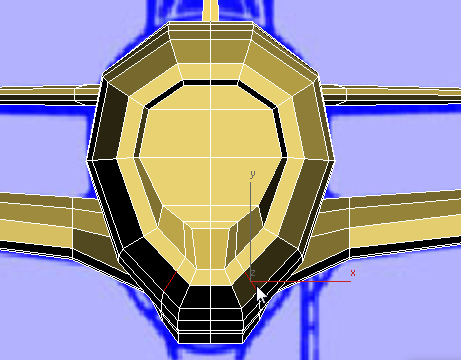
- On the ribbon
 Edit rollout, activate
Edit rollout, activate  (Constrain To Edge), then
(Constrain To Edge), then  move the edge upward to about the center of the face it is on.
move the edge upward to about the center of the face it is on. 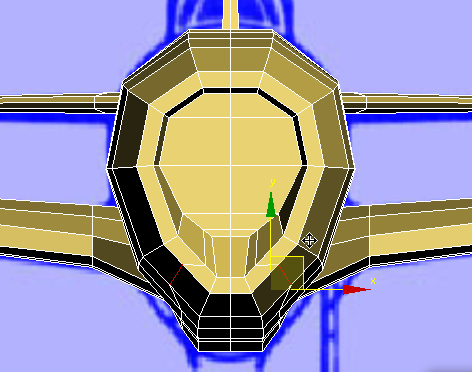
- On the ribbon
 Edit rollout, activate
Edit rollout, activate  (Constrain To None), then
(Constrain To None), then  move the edge again, outward this time, so the intake portion of the engine cowl is a bit more rounded.
move the edge again, outward this time, so the intake portion of the engine cowl is a bit more rounded. 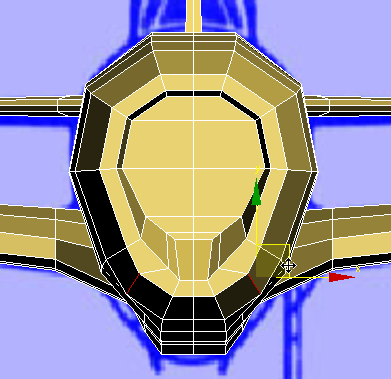
- Select the center edge at the bottom of the front of the intake, and
 move it down along the Y axis.
move it down along the Y axis. 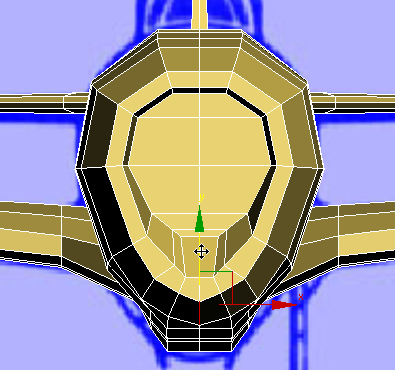
- Select the corresponding edge at the top of the intake, and
 move it up slightly along the Y axis.
move it up slightly along the Y axis. 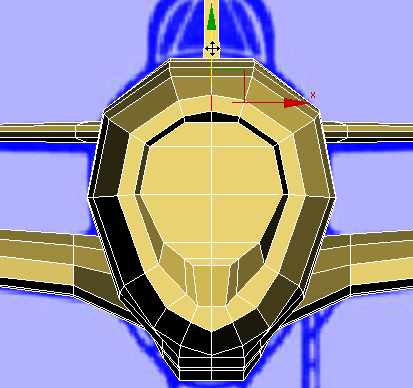
- Deselect all edges.
- Turn on
 (NURMS) again, and press F4 to turn off Edged Faces.
(NURMS) again, and press F4 to turn off Edged Faces. 
Now the intake portion of the cowl looks a good deal better.
- Click
 (NURMS) again to turn off smoothing.
(NURMS) again to turn off smoothing.
Save your work:
- Save the scene as p47_wings_intake_fixed.max.