The lower part of the tail extends the fuselage, but it becomes much more narrow.
Set up the lesson:
- Continue working from the previous lesson or
 open
p47_main_fuselage.max.
open
p47_main_fuselage.max.
- If you opened the file,
 select the P-47 fuselage and go to the
select the P-47 fuselage and go to the  Modify panel.
Modify panel.
Finish extruding the fuselage:
-
 Extrude the fuselage once more, this time to the very tip.
Extrude the fuselage once more, this time to the very tip. 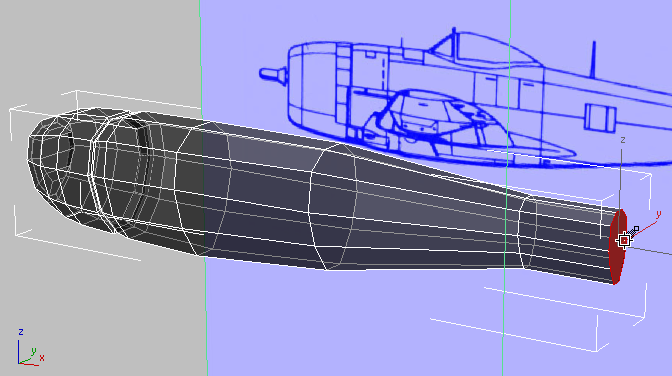
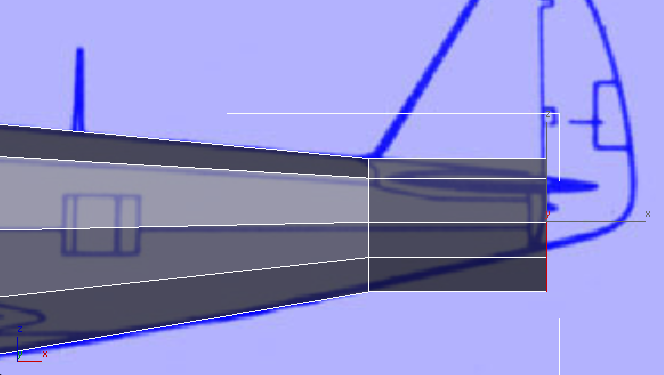
Front view
- In the Top viewport,
 scale the polygon down to match the blueprint image.
scale the polygon down to match the blueprint image. 
- In the Front viewport,
 scale the polygon down to match the size of the blueprint image.
scale the polygon down to match the size of the blueprint image. 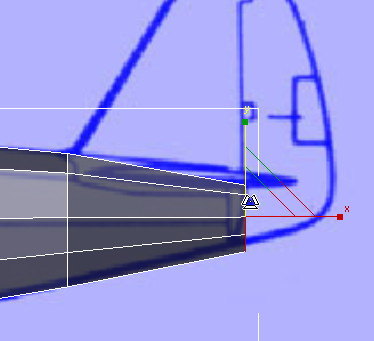
- Also in the Front viewport,
 move the polygon up to match the contour of the fuselage.
move the polygon up to match the contour of the fuselage. 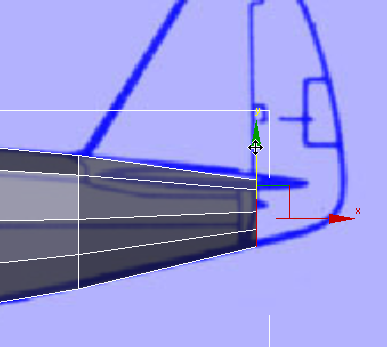
Subdivide the rear polygon:
- From the Orbit flyout, choose
 (Orbit SubObject). Then
(Orbit SubObject). Then  orbit,
orbit,  pan, and
pan, and  zoom the Perspective viewport to get a good view of the rear polygon.
zoom the Perspective viewport to get a good view of the rear polygon. 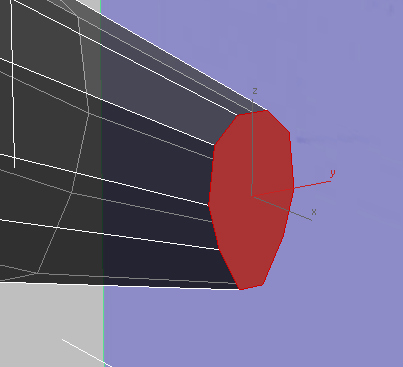
- On the ribbon
 Polygon Modeling panel, activate
Polygon Modeling panel, activate  (Vertex).
(Vertex). - As you did for the large polygon in the air intake,
 click and
click and  +click to select horizontal pairs of vertices, then click the ribbon
+click to select horizontal pairs of vertices, then click the ribbon  Loops panel
Loops panel 
 (Connect) button to add three horizontal edges and subdivide the large polygon into four quadrangular polygons.
(Connect) button to add three horizontal edges and subdivide the large polygon into four quadrangular polygons. 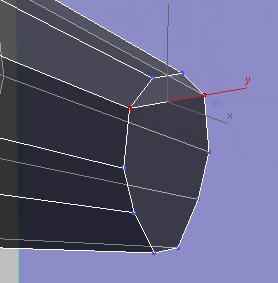
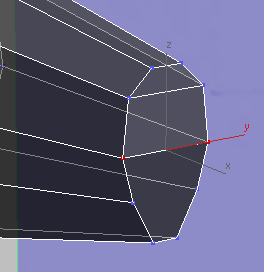
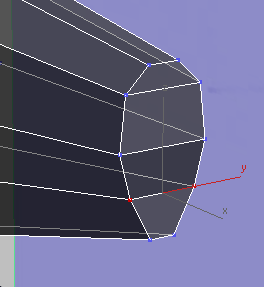
Begin modeling the tail:
- On the ribbon
 Polygon Modeling panel, activate
Polygon Modeling panel, activate  (Polygon).
(Polygon). If all four rear faces aren’t selected when you switch to the Polygon sub-object level, then
 click and
click and  +click to select them.
+click to select them. -
 Extrude the faces to the end of the tail.
Extrude the faces to the end of the tail. 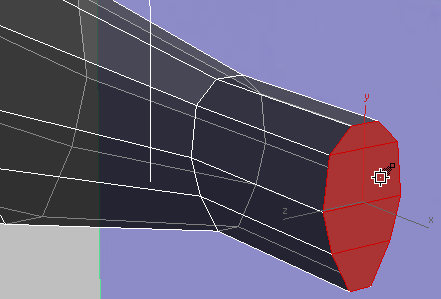
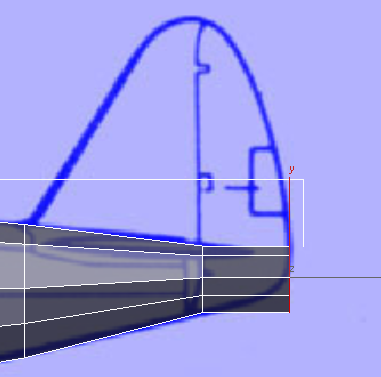
Front view
- In the Top viewport,
 scale the faces down to narrow the bottom-rear portion of the tail.
scale the faces down to narrow the bottom-rear portion of the tail. 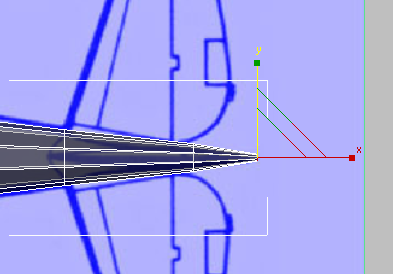
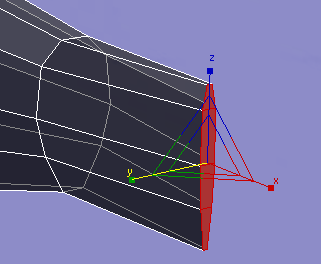
Perspective view
- On the ribbon
 Polygon Modeling panel, activate
Polygon Modeling panel, activate  (Vertex).
(Vertex). - In the Front viewport, region-select vertices to be sure you are adjusting both sides of the tail, then
 move the vertex pairs to follow the contour along the lower part of the tail.
move the vertex pairs to follow the contour along the lower part of the tail. 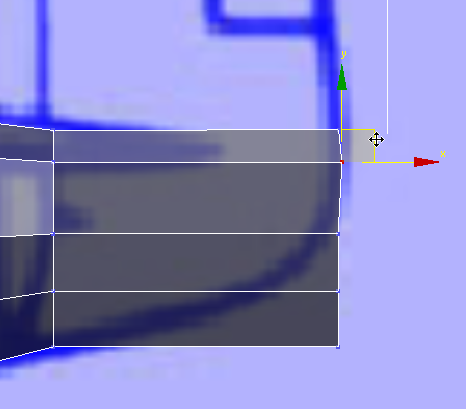
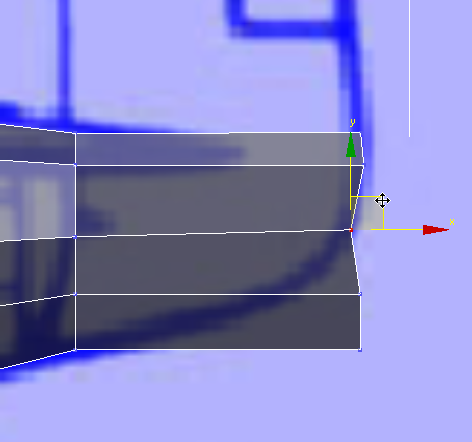
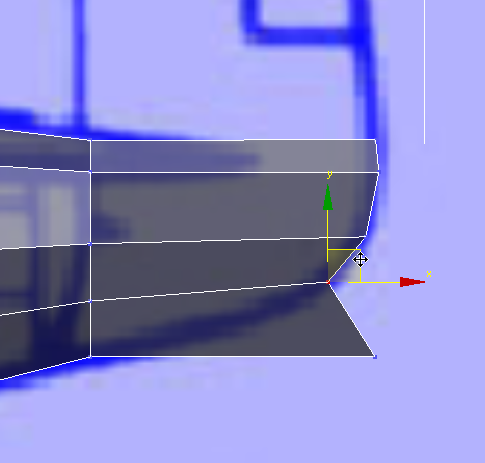
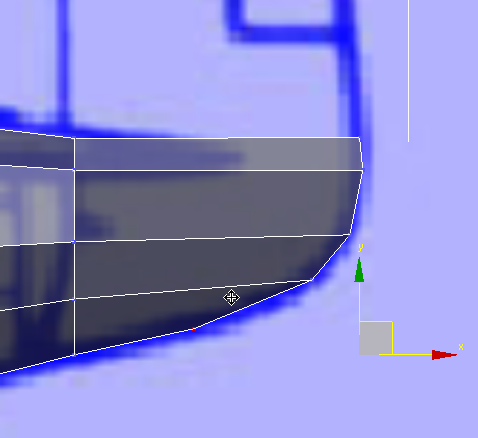
Save your work:
- Save the scene as p47_fuselage.max.