Although the cockpit is essentially done, you need to add edges and adjust their position so the cockpit still looks good when you smooth the model.
Set up the lesson:
- Continue working on your scene from the previous lesson or
 open
\modeling\p47\p47_cockpit_interior.max.
open
\modeling\p47\p47_cockpit_interior.max.
- If you open the file,
 select the P-47.
select the P-47.
Use smoothing to preview the model and help you refine the geometry:
-
 Zoom,
Zoom,  pan, and
pan, and  orbit the Perspective viewport so you have a more conventional view of the whole airplane, or most of it. Angle the view so you are looking down on the cockpit area.
orbit the Perspective viewport so you have a more conventional view of the whole airplane, or most of it. Angle the view so you are looking down on the cockpit area. 
- On the ribbon
 Edit panel, turn on
Edit panel, turn on  (NURMS), and then on the ribbon
(NURMS), and then on the ribbon  Use NURMS panel, increase the number of iterations to the usual value (for the P-47) of 2.
Use NURMS panel, increase the number of iterations to the usual value (for the P-47) of 2. The model is smoothed nicely, and the cockpit is smoothed all the way around. This is easiest to see in the Top viewport.
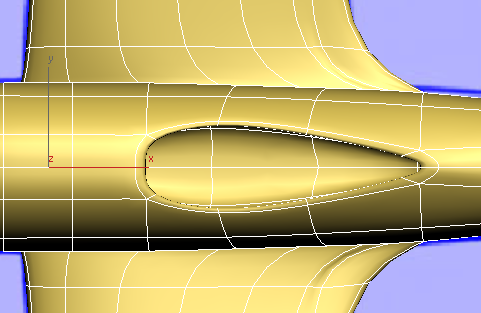
However, the blueprint image shows that the leading edge of the cockpit should be straight. You can fix this by adding some edges (as you saw when you refined the air-intake portion of the engine cowl, placing edges close together reduces the effect of NURMS smoothing).
- Turn off
 (NURMS).
(NURMS). - Go to the
 (Edge) sub-object level.
(Edge) sub-object level. - On the ribbon
 Edit panel, turn on
Edit panel, turn on  (Swift Loop). Add a new lateral loop of edges, about halfway between the leading edge of the cockpit and the loop of edges that is now in front of it. Tip: For this step and the ones that follow, you might want to use the Perspective viewport and
(Swift Loop). Add a new lateral loop of edges, about halfway between the leading edge of the cockpit and the loop of edges that is now in front of it. Tip: For this step and the ones that follow, you might want to use the Perspective viewport and zoom in before you make the changes.
zoom in before you make the changes. 
- Right-click to turn off Swift Loop.
-
 Click and
Click and  +click to select the two edges on top of the fuselage, in the new loop you just created.
+click to select the two edges on top of the fuselage, in the new loop you just created. 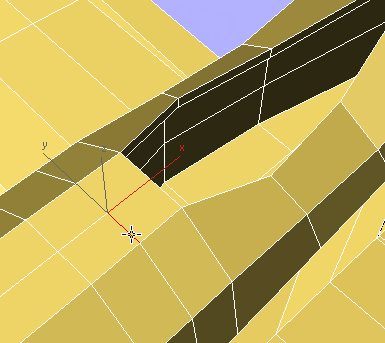
- On the ribbon
 Edit panel, activate
Edit panel, activate  (Constrain To Edge).
(Constrain To Edge). -
 Move the two edges so they are close to the leading edge of the cockpit.
Move the two edges so they are close to the leading edge of the cockpit. 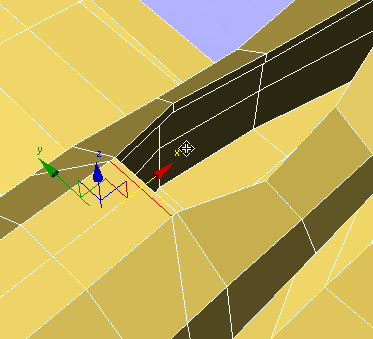
- Turn on
 (Swift Loop) again, and add another lateral loop of edges behind the leading edge of the cockpit, about halfway to the edges that trail it.
(Swift Loop) again, and add another lateral loop of edges behind the leading edge of the cockpit, about halfway to the edges that trail it. 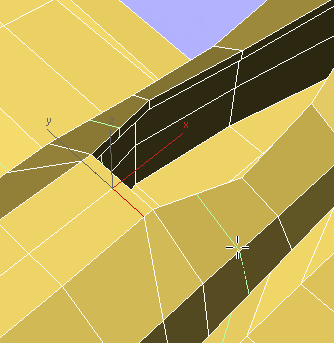
- Right-click to turn off Swift Loop.
-
 Click and
Click and  +click to select the two small edges along the rim of the cockpit, in the new loop you just created.
+click to select the two small edges along the rim of the cockpit, in the new loop you just created. To select both edges, you have to
 orbit the Perspective view.
orbit the Perspective view. 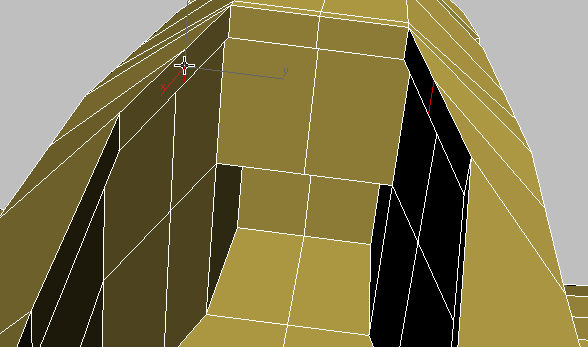
-
 Move the two rim edges forward so they too are close to the leading edge of the cockpit.
Move the two rim edges forward so they too are close to the leading edge of the cockpit. 
- On the ribbon
 Edit panel, activate
Edit panel, activate  (Constrain To None).
(Constrain To None). - Click
 (Select Object) to exit Move.
(Select Object) to exit Move. - Press
 +Z several times to undo Perspective view changes, and return to an overhead view of the P-47.
+Z several times to undo Perspective view changes, and return to an overhead view of the P-47. 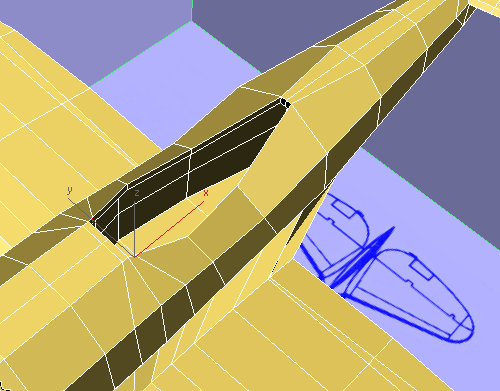
- On the ribbon
 Edit panel, turn on
Edit panel, turn on  (NURMS).
(NURMS). The leading edge of the cockpit is now straight, as it is in the blueprint images.
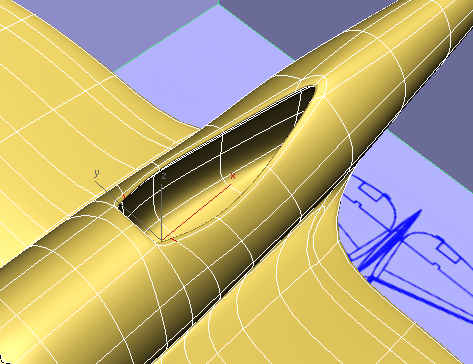
- Turn off
 (NURMS).
(NURMS).