At the front of the cowl, the cover of the air intake is recessed, and has a rounded shape. You don’t need to make the model as detailed as an actual airplane would be, but these steps give the general look of the front of the plane.
Set up the lesson:
- Continue working from the previous lesson or
 open
p47_cowl_begin.max.
open
p47_cowl_begin.max.
- If you opened the file,
 select the P-47 fuselage and go to the
select the P-47 fuselage and go to the  Modify panel.
Modify panel.
Add detail to the air intake:
- In each of the four viewports, press F4 to turn on Edged Faces.
This makes it easier to see the polygons with which you’re working.
- With the front polygon still selected, on the ribbon
 Polygons panel, click
Polygons panel, click  (Inset). In the Perspective viewport, drag downward to reduce the size of the front polygon, and add polygons around it.
(Inset). In the Perspective viewport, drag downward to reduce the size of the front polygon, and add polygons around it. 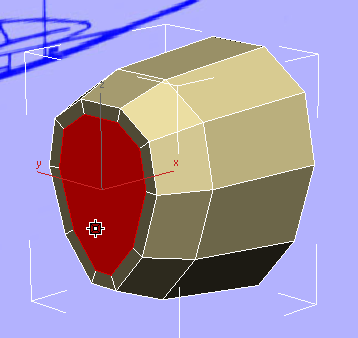
You can also see this change in the Left viewport.
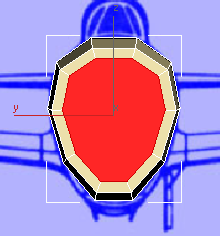
- On the ribbon
 Polygons panel, click
Polygons panel, click  (Bevel). In the Perspective viewport, drag downward to recess the central polygon.
(Bevel). In the Perspective viewport, drag downward to recess the central polygon. 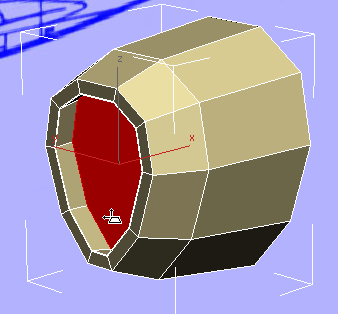
Release the mouse, then drag it downward again a little bit, to taper the inside of the recess. This change is easier to see in the Left viewport.
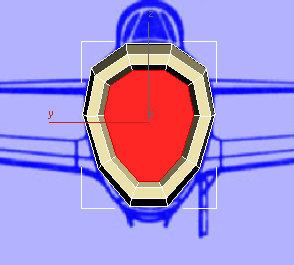
As for most of the P-47 model, exact distances don’t matter here: The important thing is the overall look.
- Activate the Left viewport, and press
 +X to turn on X-Ray (See-Through) display mode. Click away from the geometry to deselect the front face.
+X to turn on X-Ray (See-Through) display mode. Click away from the geometry to deselect the front face. Even with X-Ray display, it is a little hard to see details of the blueprint image.
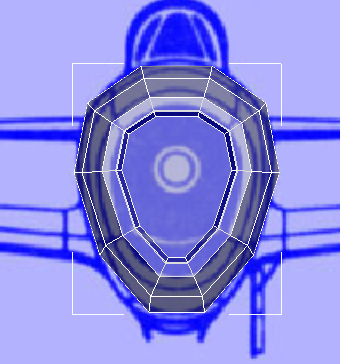
Here is the image without the geometry in front of it:

(If you like, you can also choose Rendering
 View Image File, and then open
\sceneassets\images\p47_front.jpg
to see the full-size version of this image.)
View Image File, and then open
\sceneassets\images\p47_front.jpg
to see the full-size version of this image.) As the blueprint image shows, there is a circular area within the recess: This is the intake for air to help cool the engine. The air intake for the engine’s combustion is a pipe located below the circular area.
- On the ribbon
 Polygon Modeling panel, click
Polygon Modeling panel, click  (Edge) to go to the Edge sub-object level.
(Edge) to go to the Edge sub-object level.  Click to select the center edge at the bottom of the recess.
Click to select the center edge at the bottom of the recess. 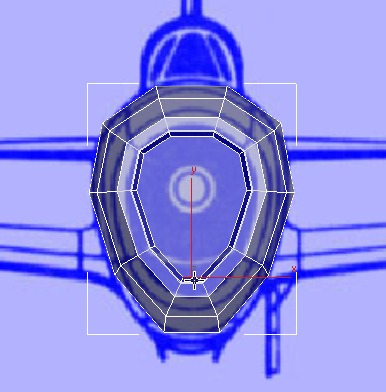
-
 Move the edge up until it is just below the circular border.
Move the edge up until it is just below the circular border. 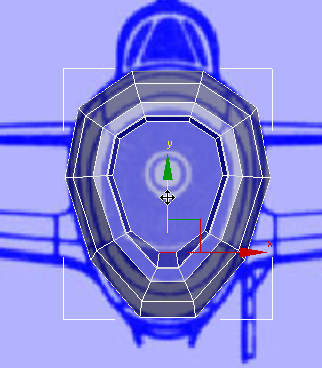
-
 Scale the edge out a bit along the X axis so the outline of the intake becomes a bit rounder.
Scale the edge out a bit along the X axis so the outline of the intake becomes a bit rounder. 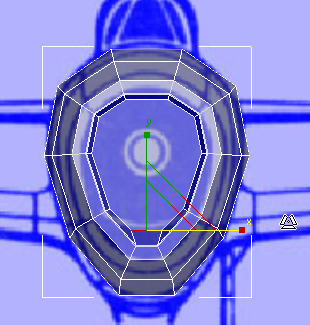
- On the ribbon
 Polygon Modeling panel, click
Polygon Modeling panel, click  (Vertex) to go to the Vertex sub-object level.
(Vertex) to go to the Vertex sub-object level.  Click and
Click and  +click to select the four vertices at the lower edge of the inner portion of the recess.
+click to select the four vertices at the lower edge of the inner portion of the recess. 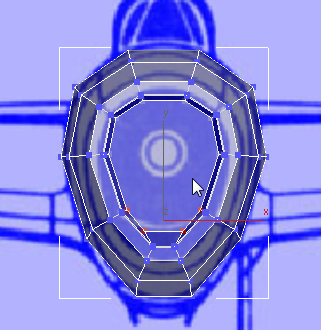 Tip: If you select a vertex you don’t want,
Tip: If you select a vertex you don’t want, +click to deselect it.
+click to deselect it. -
 Move the vertices up along the Y axis to make the cooling intake even more rounded.
Move the vertices up along the Y axis to make the cooling intake even more rounded. 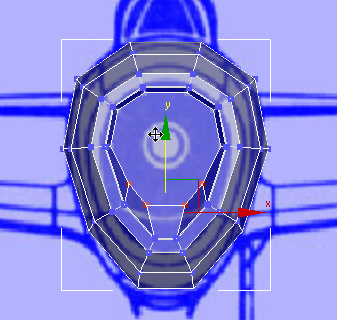
If you activate the Perspective viewport and press
 +X to turn off X-Ray display, you can get a better view of the work you’ve just done.
+X to turn off X-Ray display, you can get a better view of the work you’ve just done. 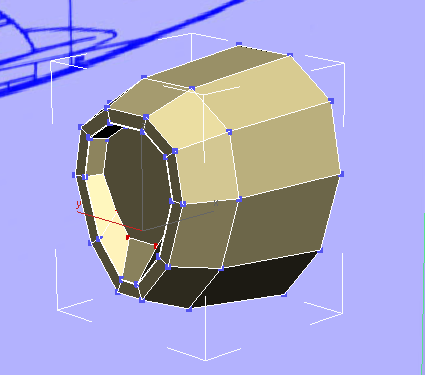
Subdivide the intake faces:
- Activate the Left viewport again.
 Zoom in a bit so the geometry is easier to see.
Zoom in a bit so the geometry is easier to see. - Click and
 +click to select the two vertices at either side of the intake polygon.
+click to select the two vertices at either side of the intake polygon. 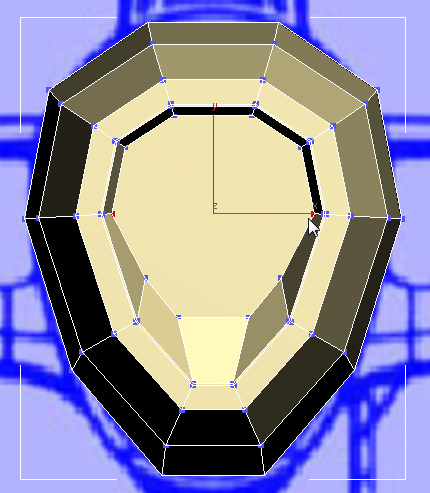
- On the ribbon
 Loops panel, click
Loops panel, click  (Connect).
(Connect). It is hard to see the connecting edge until you click elsewhere in the viewport to deselect the initial vertices.
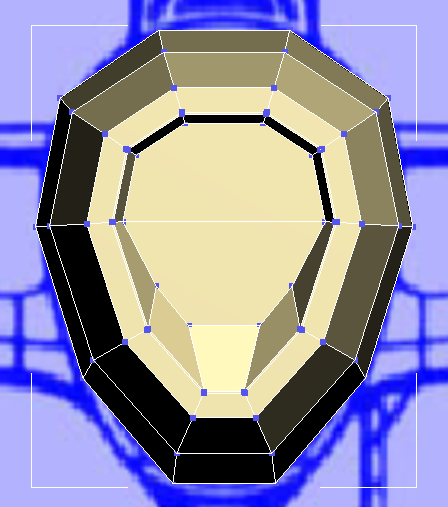
- Use the method from the previous two steps to add two more horizontal edges: one above the center edge, and one below it.
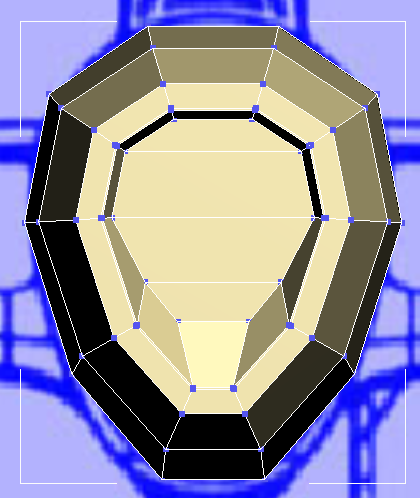
Now the original 10-sided polygon is divided into four polygons, and each of the new polygons has only four sides.
The front of the airplane is nearly done, for the time being. But because of the way 3ds Max constructed the cylinder that was the origin of this model, the intake face is a 10-sided polygon. As we mentioned earlier, it is best if the mesh consists of consistently quadrangular polygons: These work much better with smoothing and (if you are creating a character) with skin deformation. So to complete the air intake, you divide the large 10-sided polygon into smaller quadrangular polygons.