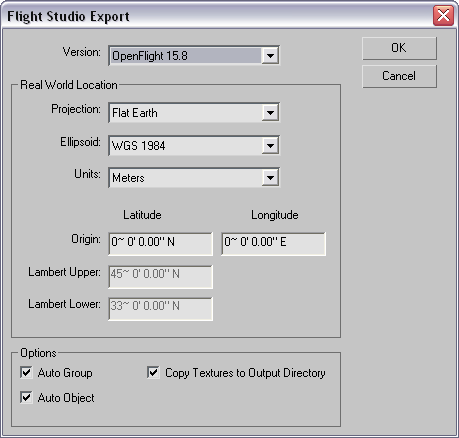
- Version
-
This drop-down list sets the version of OpenFlight that the model will be exported to. You can export to versions 14.2 through 15.8. The list shows all possible options.
Real World Location group
- Projection
- This drop-down list chooses the cartographic projection of the coordinate system. You can choose from Flat Earth, Trapezoidal, Round Earth, Lambert Conic, UTM, Geocentric, and Geodetic projection methods. Default = Flat Earth.
- Ellipsoid
- This drop-down list defines the ellipsoid (also known as "the Datum") of the coordinate system. You can choose from WGS 1984, WGS 1972, Bessel, Clarke 1866, and NAD 1927. Default = WGS 1984.
- Units
- This drop-down list chooses the units of measure of the coordinate system for the exported model. You can choose from Meters, Kilometers, Feet, Inches, or Nautical Miles. Be aware that Kilometers and Nautical Mildes are not 3ds Max units. This field setting will be written to the header node of the OpenFlight file. Default=Meters.
- Origin
- These fields set the latitude and longitude of the origin of the database.
- Lambert Upper
- This field sets the latitude of the upper Lambert parallel. This field is active and available only when the Projection method is set to Lambert Conic.
- Lambert Lower
- This field sets the latitude of the lower Lambert parallel. This field is active and available only when the Projection method is set to Lambert Conic.
Options group
- Auto Group
- When off, the OpenFlight exporter will create an OpenFlight Group only when there is a 3ds Max group object. 3ds Max objects that are children of other 3ds Max objects will be siblings in the OpenFlight hierarchy. When on, an OpenFlight group will be created whenever a 3ds Max object is the child of another 3ds Max object. Default=on.
- Auto Object
- When off, a 3ds Max object that is composed of multiple polygons will have only the polygons exported. When on, a 3ds Max object that is composed of multiple polygons will be placed under a common OpenFlight Object record. Default=on.
- Copy Textures to Output Directory
- If the OpenFlight file is exported to a different directory, then when this option is on, any textures will be copied to the same destination directory. When off, the textures are not copied. Default=on.