
Interface
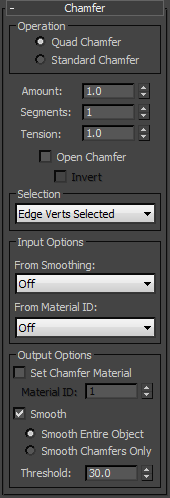
- Operation
- Choose the basic chamfering method:
- Quad Chamfer Chamfered sub-objects generate quadrilaterals only. Ancillary generated geometry (such as areas adjacent to the chamfered sub-objects) might include triangles.
- Standard Chamfer Chamfered sub-objects generate quadrilaterals and triangles.

1. Original edge selection
2. Quad Chamfer (Segments=2; Tension=0.5). The new polygons at the corner are all quads.
3. Standard Chamfer (Segments=2). The new polygons at the corner are quads and triangles.
- Amount
- The extent of the chamfer in distance units. Default=1.0.
- Segments
- (Edges only) Adds polygons over the area of the chamfer. The result depends on the chamfer type.
- Standard Chamfer The chamfering process replaces each chamfered edge with the Segments-value number of polygons. Also with this, increasing the Segments value of chamfered edges between non-coplanar polygons can cause rounding of the chamfered area.
- Quad Chamfer Creates (2 x Segments value) new polygons around each chamfered edge. So, for example, setting Segments to 3 results in six new polygons per edge. The higher the Segments value you use, the more the chamfer can be rounded off, depending on the Tension value.
The preceding illustration shows the difference in the number of polygons generated by the two methods, using the same Segments value.
- Tension
- (Quad Chamfer only) Determines the angle between new polygons generated by chamfering edges between non-coplanar polygons. At the default value of 1.0, all new polygons from each chamfered edge lie flat. Lowering the Tension value increases the angle; with a high enough Segments value and original angle between the polygons on either side of the edge, this can produce curvature of the new polygons. At 0.0, the new polygons occupy the same positions as the original polygons.
The Tension setting does not affect polygons generated from edges between coplanar polygons. The greater the angle between the original polygons adjacent to a chamfered edge, the more curvature is available.
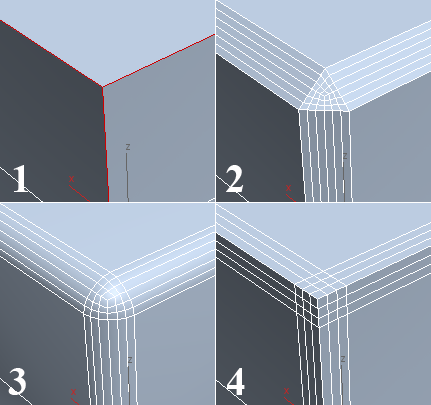
1. Original edge selection
2. Tension=1.0
3. Tension=0.5
4. Tension=0.0
Tip: If you don't get the desired curvature by reducing the Tension value, try increasing the Segments value. - Open Chamfer
- After chamfering, deletes all faces created by the chamfering operation.
- Invert
- After chamfering, deletes all faces except those created by the chamfering operation. Available only when Open Chamfer is on and Quad Chamfer is the active operation.
- Selection
- Enables specifying the sub-object selection to which the chamfering is applied.
The Chamfer modifier can work on selections at sub-object levels other than the active one. For example, say you have an editable poly object with vertex selections and edge selections in different parts of the object, and you access the Edge sub-object level before applying the Chamfer modifier. Using any of the Selection options with Verts or Vertices in the name causes the modifier to work on the selected vertices without affecting the edge selection.
Choose from the drop-down list:
- From Stack - Chamfers the selection at the current sub-object level. If no sub-object level is active, all edges are chamfered. This is the default Selection option. Note: The sub-object selection must be active at the stack level immediately below the Chamfer modifier. For example, say you have an editable poly object with the Edge sub-object level active and edges selected. Say you then apply a Poly Select modifier without making a selection or changing the sub-object level (by default, it's Object, or Top-level). At this point in the stack, no sub-object selection is active, so that subsequently applying the Chamfer modifier with the default From Stack option active simply chamfers all edges.
- Selected Edges - Chamfers selected edges, regardless of the current sub-object level.
- Selected Face Edges - Chamfers edges of selected faces, regardless of the current sub-object level.
- Selected Faces Border - Chamfers only edges on the perimeters of face selections, regardless of the current sub-object level.
- Edge Verts Selected - Chamfers only edges both of whose vertices are selected, regardless of the current sub-object level.
- All Edges - Chamfers every edge in the object, regardless of the current sub-object level.
- Selected Vertices - Chamfers only selected vertices, regardless of the current sub-object level.
- All Vertices - Chamfers every vertex in the object, regardless of the current sub-object level.
- From Stack - Chamfers the selection at the current sub-object level. If no sub-object level is active, all edges are chamfered. This is the default Selection option.
Input Options group
These options let you specify restrictions on input edges beyond the initial selection. You can opt to chamfer only smoothed or unsmoothed edges, and only edges within or on the border of polygon groups with the same material ID.
- From Smoothing
- Specify how the modifier handles input edges based on the smoothing of adjacent faces. Choose from the drop-down list:
- Off - Smoothing groups have no effect on chamfering.
- Smoothed Edges - Chamfers only input edges between faces belonging to the same smoothing group.
- Unsmoothed Edges - Chamfers only input edges between faces that do not belong to the same smoothing group.
- From Material ID
- Specify how the modifier handles input edges based on material ID assignments of adjacent faces. Choose from the drop-down list:
- Off - Material IDs have no effect on chamfering.
- Different Materials - Chamfers only input edges between faces with different material ID assignments.
- Same Materials - Chamfers only input edges between faces with the same material ID assignments.
Output Options group
- Set Chamfer Material
- When on, applies the specified material ID (see following) to new polygons produced by chamfering.
- Material ID
- The material ID applied to new polygons when Set Chamfer Material is on.
- Smooth
- When on, applies smoothing groups after chamfering. Choose either option:
- Smooth Entire Object - Applies smoothing groups to the entire object based on the angle between adjacent polygons. Any two adjacent polygons will be put in the same smoothing group if the angle between their normals is less than the Threshold angle, set by the spinner to the right of this button.
- Smooth Chamfers Only - Applies smoothing groups to the new polygons created by the chamfering process based on the angle between adjacent polygons. Any two adjacent polygons will be put in the same smoothing group if the angle between their normals is less than the Threshold angle, set by the spinner to the right of this button.
- Threshold
- When Smooth is on, two adjacent faces are placed in the same smoothing group if the angle between their normals is less than the Threshold value.