Right-clicking the Render Message Window displays a pop-up menu with some options for displaying and managing these messages.
Interface
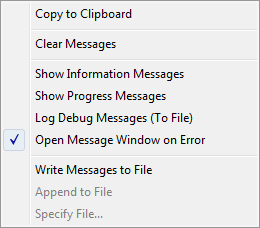
- Copy to Clipboard
-
Copies the messages in the current message tab to the Windows Clipboard.
_____
- Clear Messages
-
Clears messages from the window. This is the same as clicking Clear on the main window.
_____
The options in this section are shortcuts to the Rendering Preferences panel of the Preference Settings dialog. Changing a setting here changes it on the Preferences dialog, and vice versa.
- Show Information Messages
-
When on, displays informational messages in the Messages Window. Default=off.
- Show Progress Messages
-
When on, displays progress messages in the Messages Window. Default=off.
- Log Debug Messages (To File)
-
When on, writes debug messages to the log file, if one has been specified. Default=off.
Debug messages are never displayed in the Messages Window. The renderer can generate a large number of them, which would make the window hard to read.
- Open Message Window on Error
-
Whenever the renderer detects an error, it generates an error message. When this option is on, the Messages Window is displayed and the error message appears in it. Default=on.
_____
The preferences in this section are also shortcuts to the Rendering preferences. Changing a preference here changes it in the Preferences dialog, and vice versa.
- Write Messages to File
-
When on, generates a log file. Default=off.
The other log file options are unavailable unless you turn on Write Messages To File:
- Append to File When on, appends messages to the existing file. When off (or if the named file is not found), only new messages are written to the file. Default=off.
- Specify File Opens a file dialog that lets you choose the name and location of the .log file.