The Color RGB controller splits the R, G, and B components into three separate tracks. You can use this controller with color tracks. By default, each track is assigned a Bezier Float controller. The Bezier Float controller is a single parameter controller.
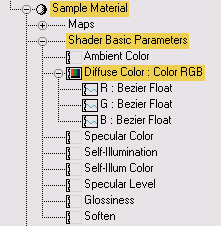
Procedures
Example: To animate the background color of a rendered animation:
- Open Track View - Curve Editor.
- In the Track View hierarchy, expand the Environment track and highlight Background Color.
- On the Track View toolbar, click
 (Add Keys).
(Add Keys). - Add three keys along the dashed line (value=0) at frames 0, 50, and 100.
You do this because, although the track is assigned a default controller (Bezier Color), it must contain animation data before you can change the controller.
- Right-click the middle key to open the Background Color dialog. Change the RGB key values to 0, 400, and 0, respectively.
- From the Edit menu in Track View, choose Controller
 Assign and choose the Color RGB controller.
Assign and choose the Color RGB controller. - Expand the Background Color track.
You now have separate RGB tracks instead of a single one that combines all three.
To see the background color change, move the time slider to the same frame as the key that is being adjusted and render the scene. To see the color change in an animated fashion, render the animation.
Although you can set values over 255 in the value field, the actual color value stops at 255.
Interface
Bezier Float controller properties.
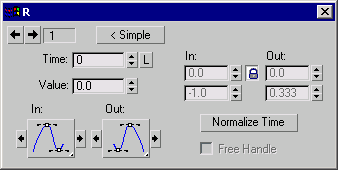
See Bezier Controller for descriptions of these parameters.