
To save your group node to disk:
- Select the group node and click its
 Group icon to visualize the group network.
Group icon to visualize the group network. - In the group network view, select the group node at the left. In the Properties panel, you can customize the following attributes:
- Name
- Category
- Sub menu name
- Class name
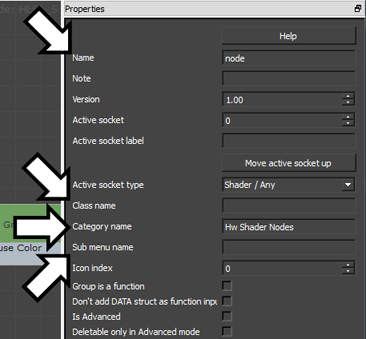
Customize these categories.
- In the ShaderFX editor, choose Group menu
 Save Group To Disk. Your group node, now renamed to Name, is now accessible when you
Save Group To Disk. Your group node, now renamed to Name, is now accessible when you right-click the work area. It appears on the right-click menu as Category name
right-click the work area. It appears on the right-click menu as Category name  Sub menu name
Sub menu name  Class name.
Class name. 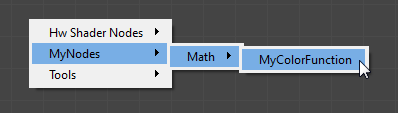
A custom group appears on the right-click menu.
Note: ShaderFX saves a group as a GRP file in the folder /users/<username>/my documents/3dsmax/shaderfx/groupnodes/.