One way to adjust a biped’s proportions is by scaling its links. To do so, Figure mode must be active. If you try to scale a biped outside of Figure mode, nothing happens.
As with rotation, when you scale biped links, Biped constrains the transform to use the link's Local coordinate system. Biped can change the positions of other biped links so that they remain attached to the resized link. For example, if you shorten the thigh length, the calf and ankle maintain their sizes but change their positions.
To scale a link, use any Scale tool from the Select And Scale flyout on the main toolbar. You can use the Scale gizmo to scale along one axis at a time.
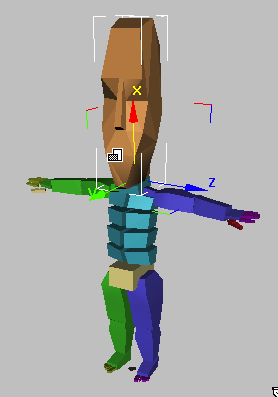
Use Scale and the Transform gizmo to scale links.
![]() Select one body part and then on the Track Selection rollout, click
Select one body part and then on the Track Selection rollout, click ![]() (Symmetrical). Now both are selected.
(Symmetrical). Now both are selected.
You can also scale one and then on the Copy/Paste rollout, use ![]() (Copy Posture) and
(Copy Posture) and ![]() (Paste Posture Opposite). This approach ensures symmetry in your character.
(Paste Posture Opposite). This approach ensures symmetry in your character.
 and
and  keys to move through your hierarchy as you work. For example, after you scale the thighs, press
keys to move through your hierarchy as you work. For example, after you scale the thighs, press  to select the calves.
to select the calves. Scaling the biped limbs to fit snugly to the mesh will help when Physique is used to associate the mesh with the biped. The Bounding Box option uses biped limb dimensions to size the envelopes. This saves time when you adjust envelopes in Physique.