The Position/Rotation/Scale (PRS) controller is the default Transform controller for most objects. Use it for all general-purpose transforms.
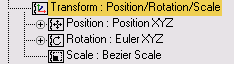
Procedures
To create PRS Transform keys:
- Select an object.
-
 Click Motion panel
Click Motion panel  Parameters.
Parameters. - Drag the time slider to the frame where you want to place a key.
- On the PRS Parameters rollout, in the Create Key group, click one of the following:
- Click Position to create a Position key.
- Click Rotation to create a Rotation key.
- Click Scale to create a Scale key.
If a particular Position, Rotation, or Scale controller does not use keys, then that button is not available in the Create Key group. For example, you cannot create Position Keys if a Noise Position controller is being used.
Interface
PRS Parameters rollout
This rollout is on the  Motion panel.
Motion panel.
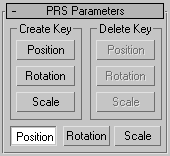
Create Key and Delete Key groups
The buttons in the Create Key and Delete Key groups on the PRS Parameters rollout let you create or delete a transform key at the current frame. These buttons become active or inactive depending on the existence of a key type at the current frame.
For example, if you're on a frame containing a Scale key, the Scale button is inactive in the Create column, because a key already exists. At the same time, the Position and Rotation buttons are inactive in the Delete column because there are no keys of that type to delete.
- Position/Rotation/Scale
-
Determine the contents of the Key Info rollouts that appear below the PRS Parameters rollout on the Motion panel.