The mental ray Light Shader rollout lets you add mental ray shaders to lights. When you render with the mental ray renderer, light shaders can alter or adjust the light's effect.
To adjust the settings for a light shader, drag the shader's button to an unused Material Editor sample slot. If 3ds Max prompts you to choose Instance or Copy, be sure to choose Instance. (If you edit a copy of the shader, you will have to drag the sample slot back to the shader button on the Light Shader rollout before any changes take effect.)
Interface
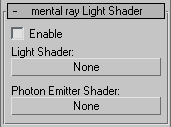
- Enable
-
When on, rendering uses the light shaders you have assigned to this light. When off, the shaders have no effect on rendering. Default=off.
- Light Shader
-
Click the button to display a Material/Map Browser and choose a light shader. Once you have chosen a shader, its name appears on the button.
These are the light shaders provided with 3ds Max:
- Photon Emitter Shader
-
Click the button to display a Material/Map Browser and choose a shader. Once you have chosen a shader, its name appears on the button.
Note: No photon emitter shaders are provided with 3ds Max. This option is for users who have access to light map shaders via other shader libraries or custom shader code.