The Background helper has Sky Color, Ground Color, and Images rollouts. Use these rollouts to specify colors and images for the sky and ground in your VRML97 world.
Procedures
To create a Background helper object:
- Add a Background helper object by clicking the Background button, then click-drag in the Top viewport.
- Use the controls to adjust the colors and layout of the background.
Interface
Sky Colors rollout
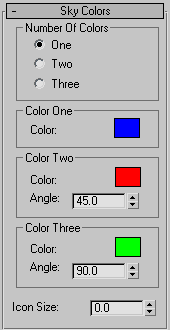
Lets you provide a colored background to the world’s sky using a gradient of up to three colors. The sky is an infinite sphere that encloses the objects of the scene.
Number of Colors group
Specifies whether the sky is one solid color or a gradient of two or three colors.
Color One, Color Two, and Color Three groups
Let you select the colors from the Color Selector. Color One is the base color.
- Angle
- Specifies the angle at which Color Two and Color Three merge with the base color, in degrees from the North pole of the sky (straight up from the viewer).
- Icon Size
- Adjusts the size of the helper object in the viewports.
Ground Colors rollout
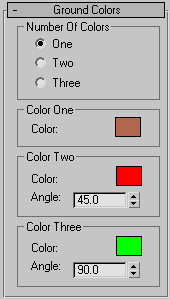
Lets you provide a colored background to the world’s ground plane using a gradient of up to three colors. The ground appears inside the sky sphere and below the objects of the scene.
Number of Colors group
Specifies whether the sky is one solid color or a gradient of two or three colors.
Color One, Color Two, and Color Three groups
Let you select the colors from the Color Selector. Color One is the base color.
- Angle
-
Specifies the angle at which Color Two and Color Three merge with the base color, in degrees from the South pole of the sky (straight down from the viewer).
Images rollout
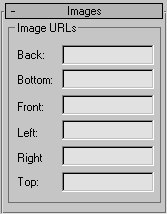
Lets you specify a set of images that define a background panorama between the ground/sky backdrop and the objects in the scene. The panorama consists of six images, each of which is mapped onto a face of an infinitely large cube centered in the local coordinate system.
- Image URLs
-
Specify the location and file names of the images to use. The images can be JPEG files or PNG files with or without transparency. Some browsers also support GIF files.
See the VRML97 specification (http://www.web3d.org/x3d/vrml/index.html) for diagrams of the typical image configuration.