![]()
This dialog lets you create custom modifier and button sets for the Modify panel.
Procedures
To choose a modifier and button set to edit:
- Choose a button set from the Sets drop-down list.
To create a new modifier and button set:
- Create a custom button set in the Modifiers group box. You use these controls:
- Use Total Buttons to change the number of buttons.
- Drag a modifier from the Modifiers list to a button.
- Highlight a button, and then double-click a modifier in the Modifiers list. (When you assign a button by double-clicking, the highlight moves to the next button in the Modifiers group.)
- Enter the new set's name in the Sets edit field.
- Click Save.
- Click OK to leave the Configure Modifier Sets dialog.
To customize the current modifier and button set:
- Use Total Buttons to choose the number of buttons in the set.
- Assign buttons by dragging the names of modifiers in the dialog's Modifiers list to buttons in the Modifiers group box.
- Click OK.
3ds Max updates the Modifiers list. You can customize the set without saving it, but if you save a new set under a new name, you can use it later.
Interface
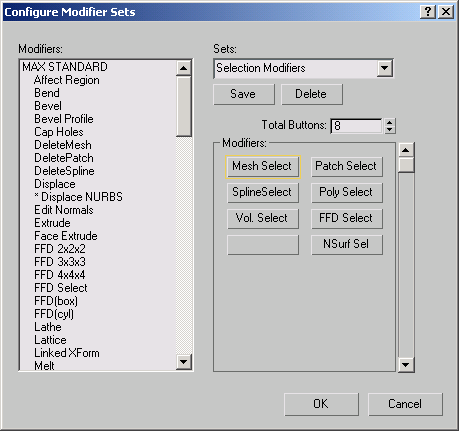
- Modifiers list
- Lists all modifiers currently available. It's organized into these categories: Channel Info, Max Edit, Max Standard, Deformations, Max Surface, Surface Tools, Modifiers, Radiosity, LIGHT, Max Additional, Shell, Spline Edits, World Space Modifiers, and others. To add a modifier to the current button set, drag the modifier's name from this list onto a button in the Modifiers group box.
- Sets edit field and drop-down list
- This edit field and drop-down list lets you choose the modifier set to edit. To create a new button set, enter the name in the edit field, and then click Save.
- Save
- Saves the current button set.
- Delete
- Deletes the current button set. Attention: You can't undo deleting a button set.
- Total Buttons
- Sets the number of buttons in the button set. A button set can have up to 32 buttons.
Modifiers group
Previews how the button set will appear on the Modify panel. Because the box shows only 16 buttons at a time, a scroll bar on the right lets you see any remaining buttons.
To change a button, drag the name of a modifier from the Modifiers list to a button in this group box, or click the button (its border highlights) and then double-click the modifier name.