Here are the controls to turn on and off a variety of gizmos in the viewport. The Goal and End effectors, the vector handle of the swivel angle manipulator, and the IK solver display itself, are all located in this rollout.
Procedures
To see multiple IK solvers in a single chain:
- In a chain with multiple IK solvers,
 select a goal in the viewport.
select a goal in the viewport. - In the IK Display Options rollout, turn on IK Solver Display Enabled.
-
 Select a second goal and repeat the process.
Select a second goal and repeat the process. Each goal's display remains on whether it is selected or not.
Interface
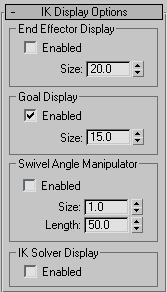
End Effector Display group
Controls the appearance of the end effectors in the IK chain.
- Enabled
- Turns the end effectors display on or off. Default=off.
- Size
- Controls the size of the end effector gizmo in the viewport.
Goal Display group
Controls the appearance of the goals in the IK chain.
- Enabled
- Turns the goals display on or off. Default=on.
- Size
- Controls the size of the goal gizmo in the viewport.
Swivel Angle Manipulator group
Controls the display of the swivel angle manipulator in the IK chain. Turn this on, then turn on Manipulate mode to see the swivel angle manipulator.
- Enabled
- Turns the swivel angle manipulators on or off. Default=off.
- Size
- Controls the size of the manipulator's handle in viewports.
- Length
- Controls the length of the manipulator in viewports.
IK Solver Display group
Controls the appearance of the IK Solver display, the line drawn between the start and end joints, for other solvers. Turn this on when you have multiple chains that you want to see at the same time.
The IK Solver display is always on for the currently selected chain.
- Enabled
- Turns on or off the IK Solver display. Default=off.