Roughness controls the rate at which the diffuse component blends into the ambient component.
Note: The Roughness parameter is available only with the Oren-Nayar-Blinn and Multi-Level shaders, and with the Arch & Design material (mental ray).
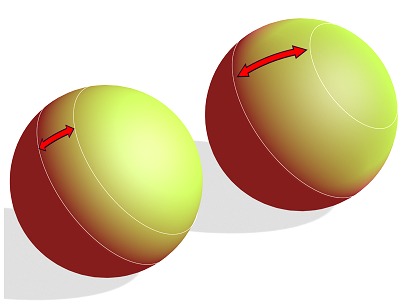
Increasing the blending area between ambient and diffuse with Roughness
Procedures
To adjust the roughness:
- Change the value of Roughness.
Increasing roughness makes the material have a flatter, more matte appearance.
Interface
- Roughness
-
As you increase this value, the matte appearance of the material increases. It also grows darker and appears more flat. At 0, the roughness is the same as it is with Blinn shading. Range (Oren-Nayar-Blinn and Multi-Layer)=0 to 100. Range (Arch & Design material)=0.0 to 1.0. Default=0.
Click the button to assign a Diffuse Roughness map. This button is a shortcut: You can also assign a Diffuse Roughness map on the Maps rollout.