With the MIDI Time Slider Control Setup dialog you can specify and set up a MIDI device to control animation playback.
Procedures
To use a MIDI device to control the animation time slider:
- Choose Customize menu
 Preferences
Preferences  Preference Settings dialog
Preference Settings dialog  Animation tab.
Animation tab. - In the MIDI Time Slider Control group, choose On.
- Click Setup.
- Set the MIDI device options and click OK.
Interface
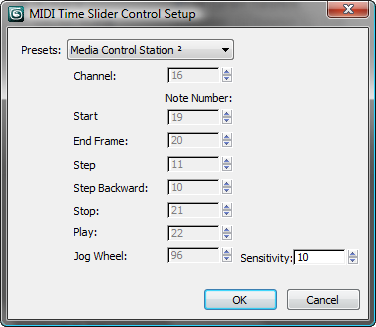
- Presets drop-down list
- Specifies the type of MIDI device used. You can choose the Media Control Station 2, which is a MIDI device containing standard VCR-style playback buttons along with a jog wheel, or you can choose Custom, which specifies note events in the spinners. You can also use Custom to customize the buttons used by the Media Control Station.
- Channel
- Specifies the channel to which your MIDI device is assigned.
Note Number group
With the controls in this group you can specify which note event triggers which function.
- Start
- Goes to the start frame (the Rewind button in the Media Control Station).
- End Frame
- Goes to the end frame (the Fast-Forward button in the Media Control Station).
- Step
- Moves one frame forward (the Fast-Forward button and Option button in the Media Control Station).
- Step Backward
- Moves one frame back (the Rewind button and Option button in the Media Control Station).
- Stop
- Stops playback (the square button).
- Play
- Plays the animation (the arrow button).
- Jog Wheel
- Controls the time slider with the jog wheel.
Sensitivity Controls the number of ticks that the time slider moves in response to one unit of movement from the jog wheel. A lower value provides more precise positioning of the time slider, while a higher value makes the time slider move faster. If you set your time display to show ticks and set the sensitivity to 1, you can move one tick at a time with the jog wheel.