The Extract feature allows you to recover custom cross-sections that may have been deleted from the scene. As long as you have a Sweep object in the scene that uses the deleted shape as a custom cross-section, you can use Extract to restore the shape to the scene.
In a large scene that has many objects and shapes, you can also use Extract if you want to quickly duplicate a section used by the sweep instead of searching for the original shape you used as the section.
Procedures
To extract a section from a sweep:
- In a viewport,
 select a swept shape.
select a swept shape. - Go to the
 Modify panel and in the Section Types rollout
Modify panel and in the Section Types rollout  Custom Section Types group, click the Extract button.
Custom Section Types group, click the Extract button. 3ds Max opens the Extract Shapes dialog.
- Enter a new name for the extracted section.
- Specify the type of cloned shape you want extracted; a copy, an instance or a reference.
- Click OK.
Interface
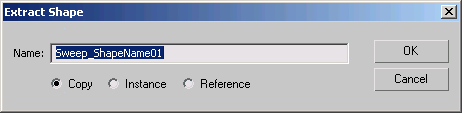
- Name
-
This field shows the default name that will be given to the extracted section. By default, it always has the naming convention of Sweep_ShapeName01, Sweep_ShapeName02, and so on.
For example, if your missing section was named Roman-Ogee, the extracted shape will be named Sweep_Roman-Ogee01.
- Copy
-
Places a copy of the extracted section at the global origin (0,0,0).
- Instance
-
Places an instance of the extracted section at the global origin.
- Reference
-
Places a reference of the extracted section at the global origin.