The Spherify modifier distorts an object into a spherical shape. This modifier has only one parameter: a Percent spinner that deforms the object, as much as possible, into a spherical shape.
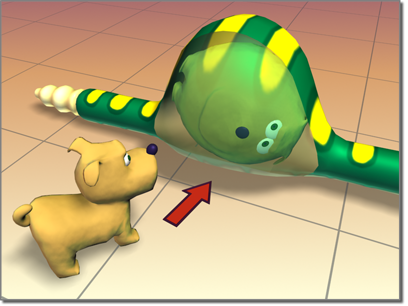
Spherify shapes the dog inside the snake.
The success of the operation depends on the topology of the geometry to which it's applied. For example, a cylinder with no height segments will result in little change. Adding height segments will result in a barrel at 100 percent. Adding cap segments will produce a sphere.
Try this on a teapot.
Procedures
Example: To use the spherify modifier to distort a teapot:
-
 Click Create
Click Create  Geometry
Geometry  Standard Primitives
Standard Primitives  Teapot.
Teapot. - Create a teapot in the viewports.
-
 On the Modify panel, choose Spherify from the Modifier List.
On the Modify panel, choose Spherify from the Modifier List. The teapot should now look like a sphere.
- Adjust the Percent setting to less than 100%.
Example: To animate spherifying a teapot:
- Click Create
 Geometry
Geometry  Standard Primitives
Standard Primitives  Teapot.
Teapot. - Create a teapot in the viewports.
- On the
 Modify panel
Modify panel  Modifier List, choose Spherify.
Modifier List, choose Spherify. - Turn on
 (Auto Key).
(Auto Key). - Set the Spherify Percent to 0.
- Drag the time slider ahead to frame 30.
- Set the Spherify Percent to 100.
- Turn off
 (Auto Key).
(Auto Key). - Drag the time slider to play the animation, or click
 (Play Animation).
(Play Animation).
Interface
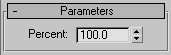
- Percent
-
Sets the percentage of spherical distortion to apply to an object.