Importing and Exporting Cameras
Flame Premium and Smoke support the import of Alembic 3D data, and import and export of 3D data saved in the FBX 3D format. These formats provide a way to exchange 3D data for scene compositions—such as cameras—between tools and packages developed by different manufacturers.
You can either import a camera you created and edited in Action, or import one from another 3D application. Once a camera is imported, you can edit its parameters, change its animation, and then export it back to the application it came from.
Export a 3D camera from Action to FBX format, which can be used later by any other FBX-compatible application.
To export a camera from Action to FBX format:
- Select the camera you want to export.
- Select the 3D Camera menu and click Export. The Export Camera file browser appears.
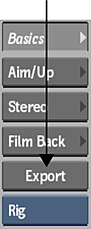
- Set the FBX options, which are located at the bottom of the browser
- Navigate to the location where you want to export the camera animation.
- Enter a name for your exported camera in the file field.
- Click Save.