The Containers panel sets preferences for using the Container feature; in particular, you can use the Status and Update settings to improve performance.
Interface
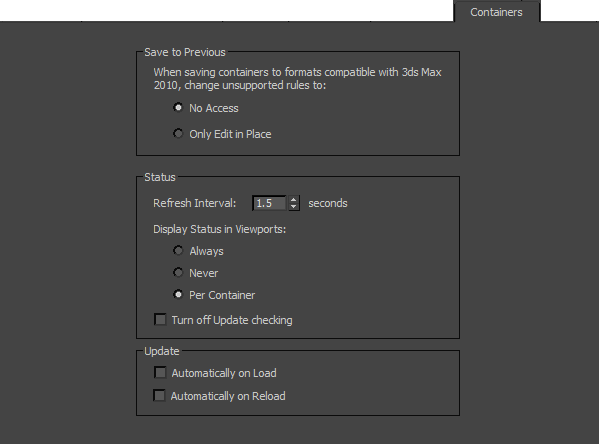
Save to Previous group
Choose how to convert unsupported rules (Only Add New Objects or Anything Unlocked) when saving a container in the 3ds Max 2010 format (see Save As).
The options are:
- No Access The inheritor cannot open the container.
- Only Edit In Place The inheritor can open the container and edit its contents.
Status group
- Refresh Interval
- The frequency, in seconds, with which 3ds Max checks the source container file for updates.
- Display Status in Viewports
- Choose an option to define how to display the status (Unsaved, Open, and so on) of containers as text labels in the viewports:
- Always Displays the status of all containers in the scene constantly, disregarding each container’s individual Display
 Status setting.
Status setting. - Never Disables the display of all containers’ status labels in the viewport, disregarding each container’s individual Display
 Status setting.
Status setting. - Per Container Displays a container’s status only if its Display
 Status setting is on.
Status setting is on.
- Always Displays the status of all containers in the scene constantly, disregarding each container’s individual Display
- Turn off Update checking
- When on, 3ds Max does not monitor the source file to determine whether it has changed since inherited.
Update group
These settings determine whether 3ds Max performs an update automatically when you load or reload a container.
- Automatically on Load
- When on and you use the Load command on an unloaded container, 3ds Max automatically updates the container from the source file.
- Automatically on Reload
- When on and you use the Reload command on a local container, 3ds Max automatically updates the container from the source file.
This can be useful when you’ve inherited a container that uses the Only Add New Objects or Anything Unlocked rule and saved a local definition; the inherited content can still be updated from the source container.