The Create Unified Motion command allows you to create one motion from a script. The entire unified motion is then available when you exit Motion Flow mode.
Create Unified Motion converts a script into a freeform unified motion. The created motion replaces animation present when the Motion Flow Mode button is turned off. This is useful if you want to make changes to the biped like raising its arms or turning its head.
Procedures
Example: To create a unified motion:
- Create a biped.
- On the Biped rollout, turn on
 (Motion Flow Mode).
(Motion Flow Mode). - On the Motion Flow rollout, click
 (Show Graph).
(Show Graph).This displays the Motion Flow Graph.
- On the Motion Flow rollout, click
 (Load File), then open an MFE file.
(Load File), then open an MFE file. - Click
 (Create Unified Motion).
(Create Unified Motion). - On the Biped rollout, turn off
 (Motion Flow Mode).
(Motion Flow Mode). - Open the Layers rollout and click
 (Create Layer).
(Create Layer).A new layer is created and you see a red skeleton appear on your biped.
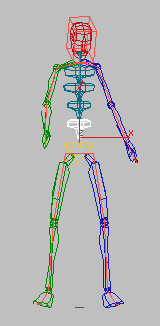
- Activate the Front viewport and turn on
 (Auto Key).
(Auto Key). - At frame 0,
 select and rotate the biped's upper left arm about the Y axis.
select and rotate the biped's upper left arm about the Y axis.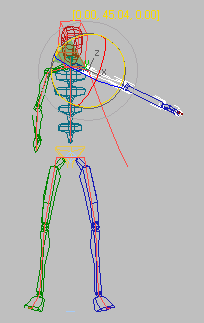
- Turn off
 (Auto Key) and click
(Auto Key) and click  (Play Animation).
(Play Animation).