The Materials panel on the Lighting Analysis Assistant reports the status of materials and helps you manage them.
Interface
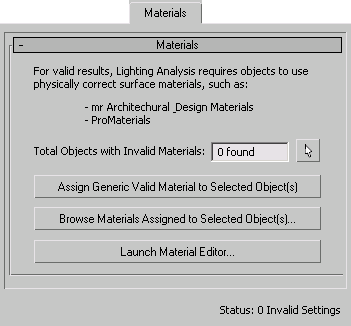
- Total Objects with Invalid Materials
-
Shows the number of materials that have invalid settings. If this value is greater than zero, it appears in bold: you need to correct the material settings, and then click Update Status to confirm your correction.
Because a scene can contain a great number of materials, this panel does not list them in detail. To be valid, a material must have physically accurate settings. This includes:
- Arch & Design materials
- Autodesk Materials
- A compound material that contains only Arch & Design materials or Autodesk Materials
Attention: If a material is a compound material (with sub-materials), all the submaterials must be physically valid as well. This is the case even if a sub-material is currently turned off. Click Select All Objects With Invalid (Non-Physically Correct) Materials to select the objects that have materials the assistant flagged as invalid. You can then replace or correct the materials using buttons in this panel, and then click Update Status to confirm your corrections.
Click Select All Objects With Invalid (Non-Physically Correct) Materials to select the objects that have materials the assistant flagged as invalid. You can then replace or correct the materials using buttons in this panel, and then click Update Status to confirm your corrections. - Assign Generic Valid Material to Selected Object(s)
-
Click to replace the selected materials with a generic Arch & Design material with no reflective properties. The result might not appear attractive in renderings, but lighting measurements for the scene will be valid.
Attention: This button has no effect unless you have already selected the objects with invalid materials. - Browse Materials Assigned to Selected Object(s)
-
Click to display a Material/Map Browser that lets you browse the invalid materials.
Attention: You must first select the objects with invalid materials for the Material Editor to indicate which (invalid) materials are selected in the scene. - Launch Material Editor
-
Click to open the Material Editor. You can view invalid materials in the Material Editor, and correct their settings.