![]()
Paste Controller pastes the contents of the Copy Controller buffer. You can use the Copy and Paste buttons to copy tracks, controllers, objects, and components.
Paste Controller is available only when the highlighted item in the Track View hierarchy window is of the same type as the data in the copy buffer. For example, if you’ve used Copy Controller to copy an Object component, you can paste the data only to an Object component.
All the Controller tools can also be found on the Controllers: Track View toolbar, which is hidden by default. Right-click the toolbar, then choose Show Toolbars  Controllers: Track View to display the icons for Assign, Copy, Paste. Delete Controller and Make Controller Unique.
Controllers: Track View to display the icons for Assign, Copy, Paste. Delete Controller and Make Controller Unique.
Tip: If you need a gizmo to follow a dummy object, use Copy Controller and Paste Controller to copy the animation from the dummy to the gizmo.
Procedures
See Copy Controller.
Interface
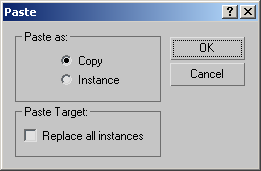
Paste Controller group
Pastes an item from the Track View clipboard.
- Copy/Instance
- Determines whether the cloned item is a simple copy or an instance of the original.
Paste Target group
- Replace All Instances
- When you paste to any track that contains an instanced object, replaces all instances of the object with the object on the clipboard. If off, only the object in the selected track will be replaced. Any instanced objects will remain as they are. Default=off.
 +
+