You can add a random noise to the appearance of your material. Noise perturbs the UV mapping of pixels by applying a fractal noise function.
Noise patterns can be very complex and are a versatile way to create apparently random patterns. They are also good for simulating surfaces found in nature, as is characteristic of fractal images.
Noise parameters interact closely with each other. Slight variations in each can create noticeably different effects.
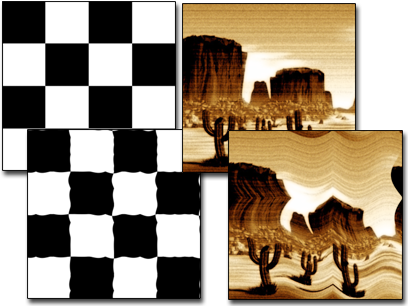
Above: A checker map and a bitmap
Below: The same maps with noise applied
Procedures
To add noise to a material:
- On the Noise rollout, turn on the On checkbox.
- Adjust the three noise parameters to get an effect you like.
To remove noise from a material:
- On the Noise rollout, turn off the On checkbox.
Noise is no longer applied to the map.
To animate the noise effect:
- Turn on
 (Auto Key).
(Auto Key). - Move to a nonzero frame.
- On the Noise rollout, turn on Animate.
By default, 3ds Max sets animation keys at either end of the active frame range.
- Change the Phase value at different keyframes.
Interface
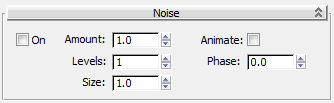
These controls appear on the Noise rollout for many 2D maps:
- On
-
Determines whether the Noise parameters affect the map.
- Amount
-
Sets the strength of the fractal function, expressed as a percentage. If the amount is 0 there is no noise. If the amount is 100 the map becomes pure noise. Default=1.0.
- Levels
-
Or iterations: The number of times the function is applied. The effect of the level is dependent on the Amount value. The stronger the amount, the greater the effect of increasing the Levels value. Range=1 to 10; Default=1.
- Size
-
Sets the scale of the noise function relative to geometry. At very small values, the noise effect becomes white noise. At large values, the scale can exceed the scale of the geometry, in which case it has little or no effect. Range=0.001 to 100; Default=1.0.
- Animate
-
Determines whether animation is on the noise effect. This parameter must be turned on if you intend to animate the noise.
- Phase
-
Controls the speed of the animation of the noise function.