The XRef material lets you use in your scene a material applied to an object in another scene file. As with XRef objects, the material resides in a separate source file. You can set the material properties only in the source file. When you change them in the source file and then save it, the material's appearance can change in the master file that contains the XRef.
The Show Map In Viewport button works for an XRef material only if the same button is turned on in the source file. Otherwise, it is disabled.
Interface
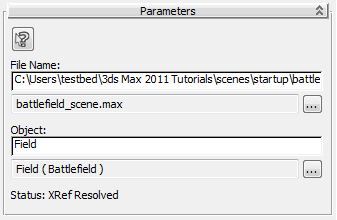
-
 Highlight Corresponding XRef Record in the XRef Objects Dialog
Highlight Corresponding XRef Record in the XRef Objects Dialog -
Click to open the XRef Objects dialog that highlights the source file's current record with its object displayed in the XRef Entities list. If no file and object have yet been selected for the material, the XRef Objects dialog is displayed, and lets you browse for the file and material to use.
- File name field
-
Displays the path and file name of the scene file containing the source of the XRef material. You can edit this to point to a different path and file.
- File name display
-
Displays the file name only, without the path.
-
 Path button
Path button -
Click to display the Open File dialog from which you can specify a different path and file name for the source file. After you choose the file, 3ds Max displays the XRef Merge dialog that lets you choose the object whose material you want to reference.
- Object name field
-
Displays the name of the source object pointed to in the source file.
- Object name and material
-
Displays the name of the source object followed by the material name in parentheses. For example, “Shaker ( Chrome ).”
-
 Path button
Path button -
Click to display the XRef Merge dialog pointing to the scene in the XRef File Name field. Here, you can specify a different object whose material you want to reference.
- Status line
-
Displays the status of the material. For example, if the file and object are both found, this field says “Status: XRef Resolved.”