Has a number of options that can be useful in analyzing and debugging particle systems.
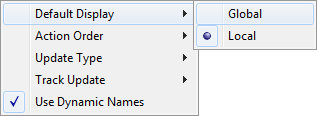
- Default Display
- Determines whether the Display operator is applied locally or globally to new particle systems and events. Default=Local.
- Global When you create a new particle system, Particle Flow adds a single Display operator to the global event. It does not add a Display operator to each new event.
- Local Particle Flow adds a Display operator to each new event. This lets you easily distinguish particles in different events in the viewports.
- Action Order
- For predictable results, don't use similar actions in the global and local events. However, if comparable actions do exist in both the global event and other events, Particle Flow applies them to the system in the order specified here. Typically, the effect that's applied last is the one that's visible in the particle system. Default=Locals First.
For example, consider a situation in which the global event contains a Shape operator set to Cube, and the other events in the same system contain Shape operators set to Tetra or Sphere. By default, Particle Flow applies the global Shape operator last at each integration step, overwriting any local shapes, so all particles would be cubes. But if you set Action Order to Globals First, the local shapes are applied last, and particles appear as tetrahedrons or spheres, depending on which event they're in.
- Globals First At each integration step, Particle Flow first applies actions in the global event, and then actions in the other (local) events. Typically, the result is that actions in the local events override comparable actions in the global event.
- Locals First At each integration step, Particle Flow first applies actions in the local events, and then actions in the global event. Typically, the result is that actions in the global event override comparable actions in the local events.
- Update Type
- This setting determines how Particle Flow updates the system when you change a parameter during playback. Because the state of the particle system at any given frame can depend on events in previous frames, using the Complete option can provide a more accurate depiction of the result of the change, at a cost in speed; it takes more time to recalculate the entire system starting at the first frame. Default=Complete.
- Complete When you change a setting during playback, Particle Flow updates the entire system, starting at the first frame.
- Forward When you change a setting during playback, Particle Flow updates the system starting at the current frame.
- Track Update
- Provides options for visualizing the particle system status in Particle View.
- Particle Count Adds a tab above each event that shows the number of particles in the event. The global event's count shows the total number of particles in the particle system.
Use this, in addition to the ability to display particles differently in each event, to trace particle progress through the system.
- Update Progress Highlights each action in color whenever Particle Flow evaluates it.
The highlighting is very fast, but this option can add significant computational overhead to the particle system, with the result that real-time playback might skip a greater number of frames. To see all frames, turn off Time Configuration
 Real Time.
Real Time.
- Particle Count Adds a tab above each event that shows the number of particles in the event. The global event's count shows the total number of particles in the particle system.
- Use Dynamic Names
- When on, action names in events are followed by their most important setting or settings, in parentheses. When off, only the names appear. Default=on.