This material has the appearance of metallic paint, as on an automobile.

Autodesk Metallic Paint, with flakes (“flecks”)
Interface

Metallic Paint rollout
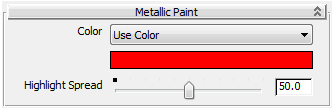
- Color drop-down list
- Lets you choose how to color the material.
- Use Color (The default.) Sets the base color for the paint.
Click the color swatch to change the color.
- Use Map Maps the main color of the paint.
Click the map button (or use Slate Material Editor node wiring) to assign a map to the material.
- Color By Object Uses the object's 3ds Max wireframe color as the paint color. Important: When you use Color By Object, the color appears in renderings, but not in viewports or material previews. This is because the material might be applied to multiple objects that have different wireframe colors.
- Use Color (The default.) Sets the base color for the paint.
- Highlight Spread
-
This controls the specular highlights of the base coat: the blurry, secondary highlights beneath the sharp, primary highlights of the top coat. Range: 0.0 to 100.0. Default=50.0.
Flecks rollout
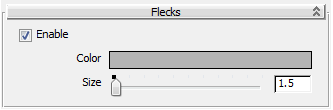
- Enable
-
When on, the metallic paint includes flecks, creating a “metal flake” appearance. Default=off.
- Color
-
Sets the color of the flecks. Default=gray.
This value works as a grayscale: When the HSV value is white or 1.0, flecks show at full strength. When the HSV value is black or 0.0, they don’t appear. When the HSV value is 50 percent gray, or 0.5, the fleck effect is at 50 percent.
- Size
-
Sets the size of the flecks. This can be useful for scaling them in renderings. Range: 0.0 to 100.0. Default=1.5.
Pearl rollout
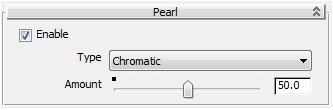
- Enable
-
When on, adds a pearly, iridescent effect to the material. Default=off.

White Autodesk Metallic Paint with a Pearl effect
- Type
-
- Chromatic (The default.) When Chromatic is active, you can adjust the Amount of the effect.
-
Second Color
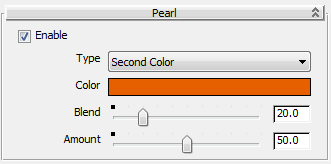
When Second Color is active, you can choose a complement color for the pearl effect, and adjust Blend, which ranges from 0.0 to 100.0 (default=20.0), where 0.0 shows only the base color and 100.0 shows only this complement Color. With a Second Color, you can also adjust the Amount.
Top Coat rollout
The Metallic Paint material always has a clear top coat. Settings on this rollout let you adjust the shininess of the top coat and its texture.
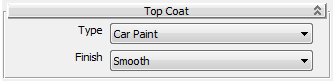
- Type
-
- Car Paint (The default.) Car Paint has Glossiness = 80.0 and Angle Falloff = 20.0.
- Chrome Chrome has Glossiness = 100.0 and Angle Falloff = 0.0.
- Matte Matte has Glossiness = Angle Falloff = 0.0.
-
Custom
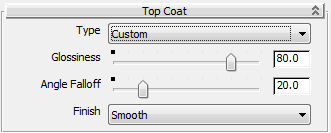
Custom lets you choose your own values for Glossiness and Angle Falloff.
At a Glossiness value of 0.0, the surface finish is completely matte. At a Glosiness value of 100.0, the surface finish is completely reflective.
The Angle Falloff controls a Fresnel effect: At 0.0, there is no Fresnel effect at all; at 100.0 there is a high Fresnel effect, and highlights are reflective only in a narrow zone at extreme angles.
- Finish
-
Controls the texture of the top coat.
- Smooth (The default.)
- Orange Peel The top coat has a pitted surface, like an orange peel.
The Amount slider and numeric field let you control the amount of the pitting effect.

Autodesk Metallic Paint with an Orange Peel surface finish
Ambient Occlusion rollout
See Ambient Occlusion.
Round Corners rollout
See Round Corners.
Performance Tuning rollout
See Performance Tuning.