This chapter contains information about options you can use in the 3ds Max FBX plug-in importer window.
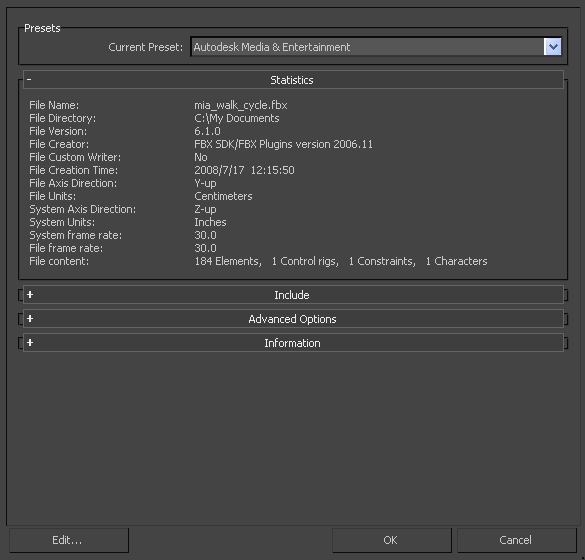
FBX Import window
Importing FBX Files into 3ds Max
This section describes how to import files using the 3ds Max FBX plug-in:
To import an FBX file:
- Launch 3ds Max.
- Select Application Menu
 Import, and use the file browser to locate the FBX file you want to import.
Import, and use the file browser to locate the FBX file you want to import. - The FBX Importer window opens. Set the import options you want.
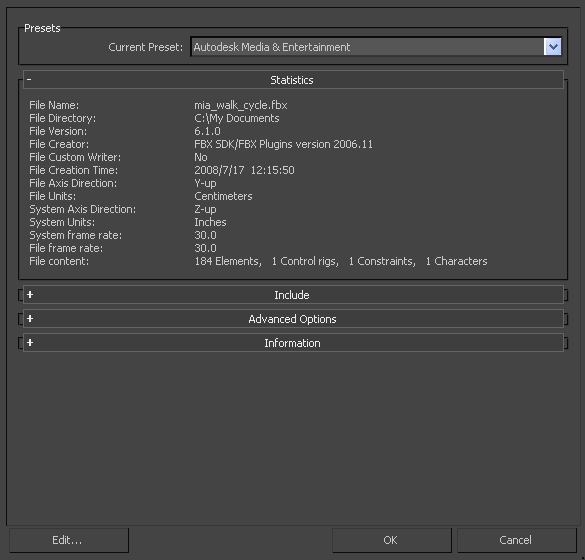
- Click Ok.
- If conversions or errors occur during the import process, the Warning Manager reports them at the end of the import process. See Shoe/Hide Warning Manager for information about the Warning Manager. Note: There is a difference between “Errors” vs. “Warnings”. The plug-in reports an error when something unexpected occurs. When the plug-in reports an error, it indicates that the consequences of that error are unknown. Warnings inform users when the plug-in applies conversions to the source data to convert the data into a format that the destination application can read.
Note: To cancel the import process, press ESC.