The Walk tool simulates walking through a model.
With the Walk tool, you can navigate through a model as if you were walking through it. Once you start the Walk tool, the Center Circle icon is displayed near the center of the view and the cursor changes to display a series of arrows. To walk through the model, you drag the cursor in the direction that you want to move in.
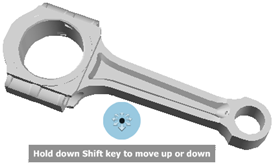
Constrain the Walk Angle
When walking through a model, you can constrain the movement angle to the ground plane. If the Constrain Walk Movement Angle to Ground Plane option is on (the default setting), you can look around freely while the current view moves parallel to the ground plane. If the walk angle is not constrained, you “fly” in the direction you are looking.
Movement Speed
As you walk or “fly” through a model, you can control the movement speed. You control the walk speed by the distance you move the cursor from the Center Circle icon. To set the base movement speed, you use the Speed Factor setting or the Increase Walk Speed and Decrease Walk Speed options on the Wheel menu.
Change the Elevation of the View
As you use the Walk tool, you can adjust the elevation of the view by holding down the  key. You switch temporarily to the Up/Down tool. To change the current elevation of the view for the model, you drag up and down.
key. You switch temporarily to the Up/Down tool. To change the current elevation of the view for the model, you drag up and down.
Procedure
To use the Walk tool to move through the model:
- Display a wheel that has the Walk tool.
- Click the Walk wedge. Hold down the button on your pointing device.
- When the Center Circle icon is displayed, drag the cursor in the direction that you want to walk.
- Release the button on your pointing device to return to the wheel.
- Click Close to exit the wheel.