Use the Audio controller to drive the animation of almost any parameter in 3ds Max. The Audio controller converts the amplitude of a recorded sound file or real-time sound wave into values that can animate an object or parameter.
The type of Audio controller available to assign depends on the track type. Typically it's an AudioFloat, but it can also be AudioPosition, AudioPoint3, and so on.
With the Audio controller, you have full control over sound channel selection, base threshold, oversampling, and parameter range.
The Audio controller works with most parameters in Track View, including:
- Transforms
- Float values
- Point3 values (color)
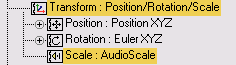
Audio controller assigned to the scale track of this object
Procedures
Example: To animate the Z-axis scale of a box using a sound file:
- Create a box.
- In the Track View hierarchy, select the Scale track.
- On the Edit menu in Track View, click Controller
 Assign, and choose the AudioScale controller.
Assign, and choose the AudioScale controller. The Audio Controller dialog opens.
- Select Choose Sound, and select a WAV file.
- In the Base Scale group, set the Z field to 0.
- In the Target Scale group, set the Z field to 600.
- Close the Audio Controller dialog and
 play the animation.
play the animation. The box scale is animated along the Z axis.
Tip: If you want to hear the sound as the animation plays, include the same audio file in the Sound Track. (Sound Track in the Track View hierarchy)In the
 Time Configuration dialog, turn on Real Time.
Time Configuration dialog, turn on Real Time.