You can generate ASCII reports containing detailed statistics about a particular job selected in the Job Queue list.
Interface
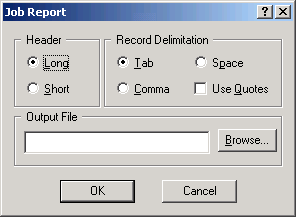
Header group
Specifies the type of header to include in the report file, in addition to the body information.
- Long Includes information above the body of information, including Job Name, Submitted by, Frame Start/End, Output Width/Height, Pixel Aspect Ratio, and Image Aspect Ratio.
- Short Includes only the column titles in the report.
Record Delimitation group
Specifies the type of delimiter used between the fields. For example, if you use a tab delimiter, the report will import correctly into Microsoft's Excel or Access applications.
- Tab Inserts a tab between fields in the report.
- Space Inserts a space between fields in the report.
- Comma Inserts a comma between fields in the report.
- Use Quotes
- Brackets each field with double quotes.
Output File group
- [text field]
- Specifies the report's file name. You can specify a complete path, if you want. By default, the path is the directory containing the monitor.exe file. Tip: If you use a shortcut icon to launch Queue Monitor, you can specify the path for your report's output file in the Start In field in the Properties dialog for the shortcut.
- Browse
- Displays a file selector where you can specify a file path for the report.