Use Wide Flange to create a closed spline shaped like a capital letter I. You can specify the interior corners between the vertical web and horizontal flanges of the section.
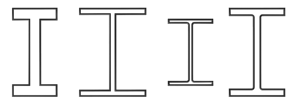
Example of Wide Flange
 (the middle mouse button) or scroll with the mouse wheel. To orbit the viewport, press and hold the
(the middle mouse button) or scroll with the mouse wheel. To orbit the viewport, press and hold the  key and drag with
key and drag with  or scroll with the mouse wheel.
or scroll with the mouse wheel. Procedures
To create a Wide Flange spline:
- Go to the
 Create panel and turn on
Create panel and turn on  (Shapes).
(Shapes). - Open the Shapes List and select Extended Splines.
- Click Wide Flange.
- Drag and release the mouse button to define the initial size of the wide flange.
- Move the mouse and then click to define the thickness of the walls of the wide flange.
Interface
Rendering and Interpolation rollouts
Most spline-based shapes share these parameters. For details, see Rendering rollout and Interpolation rollout.
Creation Method rollout
The Wide Flange shape offers the standard creation-method choice: Center or Edge. For details, see Creation Method rollout.
Keyboard Entry rollout
Creates a Wide Flange spline from the keyboard. Use the X/Y/Z settings to specify the center point, and the remaining parameters to specify the dimensions, then click Create. After creating the spline, you can use the Parameters rollout controls to adjust its settings (see following).
Parameters rollout
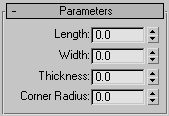
- Length
-
The height of the vertical web of the wide flange.
- Width
-
The width of the horizontal flanges crossing the wide flange.
- Thickness
-
The thickness of the web and flanges.
- Corner Radius
-
The radius of the four interior corners between the vertical web and horizontal flanges.
Note: Take care when adjusting these settings. There are no constraining relationships between them. Therefore, it's possible to set a radius (Corner Radius) that is greater than the length of the web or width of the flanges.