The Center tool specifies a point on an object as the center of the current view. It also changes the target point used for some of the navigation tools.
When using the Center tool, you adjust the location of the center of the current view by clicking and dragging. As you do so, the cursor changes to a sphere, indicating where the new center of the view will be established when you release the button on the pointing device. Releasing the button pans the model until the sphere is centered in the view and you are returned to the wheel.
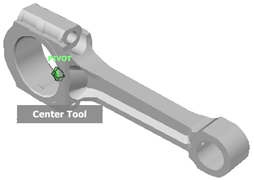
The center point defined by the Center tool is used to constrain the Zoom tool and define the pivot point for the Orbit tool. The Zoom tool is only constrained to the center point when used from the View Object wheel unless the  key is held down when using the Zoom tool on the Full Navigation wheel.
key is held down when using the Zoom tool on the Full Navigation wheel.
Procedure
To specify a point on an object as the center of a view:
- Display a wheel that has the Center tool.
- Click the Center wedge. Hold down the button on your pointing device and drag the cursor to the object.
- When the cursor changes to an arrow with a sphere at the tip, release the button on your pointing device.
The viewport is panned until the sphere is centered.
Note: This also sets the pivot point for the Orbit tool. Also, in the context of the View Object wheel, it sets the pivot point for the Zoom tool. - To exit the wheel, right-click.