You can create most geometric primitives from your keyboard using the Keyboard Entry rollout. In a single operation, you define both the initial size of an object and its three-dimensional position. 3ds Max automatically assigns the object's name and color. See Object Name and Wireframe Color.
This method is generally the same for all primitives; differences occur in the type and number of parameters. The Hedra primitive, a complex and highly visual family of objects, is unsuited to this method and has no keyboard entry.
Procedures
To open the Keyboard Entry rollout:
- On the Create panel for Standard or Extended Primitives, click any of the primitive Object Type rollout buttons, except Hedra, RingWave, or Hose.
- Click the Keyboard Entry rollout to open it. This rollout is closed by default. Note: The buttons on the Creation Method rollout have no effect on keyboard entry.
To create a primitive from the keyboard:
- On the Keyboard Entry rollout, click a numeric field with the mouse and then enter a number.
- Press
 to move to the next field. You do not have to press
to move to the next field. You do not have to press  after entering a value. Press
after entering a value. Press  +
+ to reverse direction.
to reverse direction. - When you have all fields set, click Create.
- The object appears in the active viewport.
Once created, a new primitive is unaffected by the numeric fields in the Keyboard Entry rollout. You can adjust parameter values on the Parameters rollout, either immediately after creation or on the Modify panel.
Interface
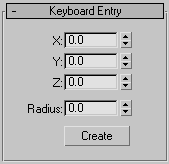
The Keyboard Entry rollout contains a common set of position fields, labeled X, Y, and Z. The numbers you enter are offsets along the axes of the active construction plane; either the home grid or a grid object. Plus and minus values correspond to positive and negative directions for these axes. Defaults=0,0,0; the center of the active grid.
The location set by X and Y is equivalent to the first mouse-down position using the standard method of creating objects.
Each standard primitive has the following parameters on its Keyboard Entry rollout.
| Primitive | Parameters | XYZ point |
|---|---|---|
| Box | Length, Width, Height | Center of base |
| Cone | Radius 1, Radius 2, Height | Center of base |
| Sphere | Radius | Center |
| GeoSphere | Radius | Center |
| Cylinder | Radius, Height | Center of base |
| Tube | Radius 1, Radius 2, Height | Center of base |
| Torus | Radius 1, Radius 2 | Center |
| Pyramid | Width, Depth, Height | Center of base |
| Teapot | Radius | Center of base |
| Plane | Length, Width | Center |