When you apply a modifier to a selection set, the same modifier is carried on the stack for each individual object. These are instanced modifiers: they are all exactly the same, and a change to the instance for any one object will change all the others.
In the stack, the name of an instanced modifier appears in italic.
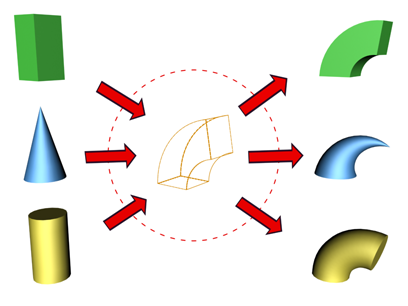
Objects sharing a single instanced modifier
Identifying Instanced Modifiers
You can quickly lose track of which objects share the same modifier. An option on the Views menu highlights those objects.
To identify objects sharing instanced modifiers:
-
 Select an object with an instanced modifier. Choose the instanced modifier in its stack.
Select an object with an instanced modifier. Choose the instanced modifier in its stack. - Choose Views menu
 Show Dependencies. Other objects with instances of the same modifier appear in a distinctive color (purple by default).
Show Dependencies. Other objects with instances of the same modifier appear in a distinctive color (purple by default).
Adjusting Instanced Modifiers
You can make changes to an entire set of objects from a single instance. This is a major advantage of instanced modifiers.
To adjust instanced modifiers:
-
 Select any object in a set of objects with instances of the same modifier.
Select any object in a set of objects with instances of the same modifier. - Choose the instanced modifier in its stack.
The single object highlights and the appropriate gizmos appear for the entire selection set. Adjustments to this modifier now affect the entire set.
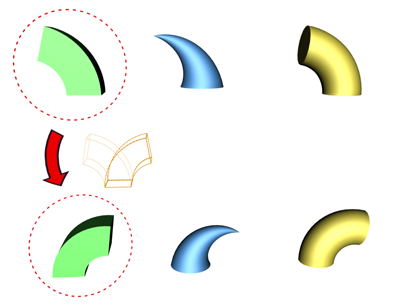
Changing the parameter of an instanced modifier for one object affects all the objects sharing the modifier.
Making Instanced Modifiers Unique
At some point in your work, you might want to turn a modifier instance into a local copy that affects only a single object. To do so, click Make Unique on the Modify panel. This button appears beneath the modifier stack display. (Make Unique is also available as a pop-up menu choice when you right-click the instanced modifier's name in the stack display.)
To make an instanced modifier unique:
- Select an object with an instanced modifier.
- Choose the instanced modifier in its stack.
- Below the modifier stack display, click
 (Make Unique). The modifier is no longer listed in italic text, and if Show Dependencies is set, the highlight disappears from the other objects.
(Make Unique). The modifier is no longer listed in italic text, and if Show Dependencies is set, the highlight disappears from the other objects.The modifier is now separate from the set of instanced modifiers. Adjustments you make to this modifier no longer affect other objects. Its parameters and gizmo remain unchanged from their original, instanced settings until you adjust them.
To make multiple modifier instances unique:
-
 Select two or more objects with the same instanced modifier. The stack now shows what the objects have in common.
Select two or more objects with the same instanced modifier. The stack now shows what the objects have in common. - Choose the instanced modifier in the stack.
There can be more than one instanced modifier in this stack. Click the one you want to make unique for each of the selected objects.
- Click
 (Make Unique).
(Make Unique). - Right-click and choose Make Unique from the menu. The modifier is no longer listed in italic text and if Show Dependencies is set, the highlight disappears from the other objects.
- Click Yes to make the two objects become independent of one another. Click No for the two objects to continue to share the same instanced modifier, but separate from the instance in the original group.
The parameters for this modifier disappear, because the objects no longer share the modifier. For each object, the modifier is now separate from the set of instanced modifiers.
As with a single object, the parameters and gizmo are unchanged in the now unique modifiers.
- To access the unique modifiers, select the objects individually.Note: If both the object and the modifier are instances, you can choose either in the stack before you click Make Unique.