The Hide By Category rollout toggles the display of objects by category (objects, cameras, lights, and so on).
By default, 3ds Max displays all objects in the scene. Objects hidden by category aren’t evaluated in the scene, so hiding objects by category improves performance.
You can use any of the default display filters provided, or add new display filters for fast selection of objects to hide.
Interface
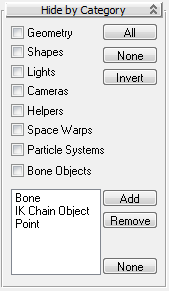
Turn on the checkboxes to hide objects of that category. You can use the All, None, and Invert buttons to quickly change the settings of the checkboxes.
The Display Filter box gives you finer control in creating categories to hide. Click the Add button to display a list of display filters. Hold down the  key and click the filter name to select whatever category you'd like to hide.
key and click the filter name to select whatever category you'd like to hide.
- Geometry
-
Hides all geometry in the scene.
- Shapes
-
Hides all shapes in the scene.
- Lights
-
Hides all lights in the scene.
- Cameras
-
Hides all cameras in the scene.
- Helpers
-
Hides all helpers in the scene.
- Space Warps
-
Hides all space warps in the scene.
- Particle Systems
-
Hides all particle systems in the scene.
- Bone Objects
-
Hides all bones in the scene.
- Bones
-
Hides all bones in the scene.
- IK Chain
-
Hides all IK chains in the scene.
- Point
-
Hides all points in the scene.
- All
-
Hides everything in the scene.
- None
-
Unhides everything in the scene
- Invert
-
Hides everything that is visible and unhides everything currently hidden.
- Add
-
Adds a display filter category to the list.
- Remove
-
Removes a display filter category.
- None
-
Deselects all highlighted display filters in the list.