Lets you use a regular 3ds Max material as a mental ray shader. Depending on the component to which this shader is assigned (Surface, Shadow, Displacement, Volume, and so on), the mental ray renderer uses the appropriate material component.
Note: mental ray shaders appear in the Browser only if the active renderer supports them.
For example, if you want a mental ray material's Surface component to look like a standard material you have, assign Material To Shader as the Surface shader, and then assign it the standard material.
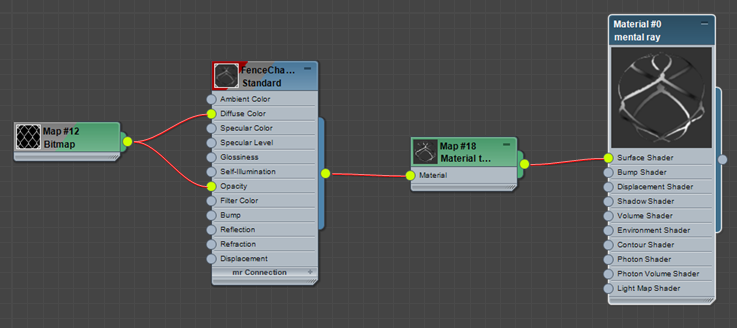
Chain-link Standard material assigned to a mental ray material by using Material To Shader
Note: Material To Shader doesn't work as an environment background. Use the original 3ds Max material, instead.
Tip: To edit the material assigned to Material To Shader while using the Compact Material Editor, you can drag the button to an unused sample slot (be sure to choose Instance when prompted). Or you can follow these steps:
- In an unused sample slot, create the material and adjust its settings.
- Save the material to a library.
- Assign the Material To Shader to its component.
- When you click the Material To Shader's shader button, browse from the library and load the material you prepared in advance.
If you need to further adjust the material, you can repeat these steps (without having to reassign the Material To Shader).
Interface

- Material button
-
Click to display the Material/Map Browser and choose the material to use for shading.