Standard snaps let you snap to mesh and shape objects, as well as to the active grid.
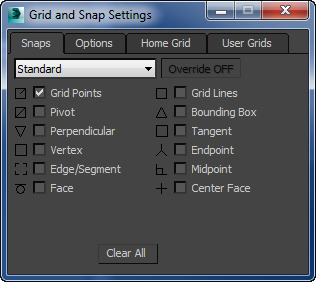
Non-grid snap types, when active, take priority over Grid Points and Grid Lines snaps: if the mouse is equally near a grid point and some other snap type, it will choose the other snap type.
-
 Grid Points
Grid Points -
Snaps to grid intersections. This snap type is on by default. Keyboard shortcut=
 +F5.
+F5. - Grid Lines
-
Snaps to any point on a grid line.
- Pivot
-
Snaps to pivot points of objects. Keyboard shortcut=
 +F6.
+F6. - Bounding Box
-
Snaps to one of the eight corners of an object's bounding box.
- Perpendicular
-
Snaps to the perpendicular point on a spline, relative to the previous point.
- Tangent
-
Snaps to a tangent point on a spline, relative to the previous point.
- Vertex
-
Snaps to vertices of mesh objects or objects that can be converted to editable meshes. Snaps to segments on splines. Keyboard shortcut=
 +F7.
+F7. -
 Endpoint
Endpoint -
Snaps to the end points of edges on meshes or spline vertices. Keyboard shortcut=
 +F8
+F8 -
 Edge/Segment
Edge/Segment -
Snaps anywhere along edges (visible or invisible) or spline segments. Keyboard shortcut=
 +F10.
+F10. -
 Midpoint
Midpoint -
Snaps to the middle of edges on meshes and spline segments. Keyboard shortcut=
 +F9.
+F9. -
 Face
Face -
Snaps anywhere on the surface of a face. Back faces are culled, so they have no effect. Keyboard shortcut=
 +F11.
+F11. - Center Face
-
Snaps to the center of triangular faces.