You specify the division method of viewports, and assign specific types of views to each viewport on the Layout panel of the Viewport Configuration dialog.
The layout is saved with the MAX scene file, so you can store different layouts in separate scene files. Load the file you want, then merge in the contents of other files to maintain the layout.
Interface
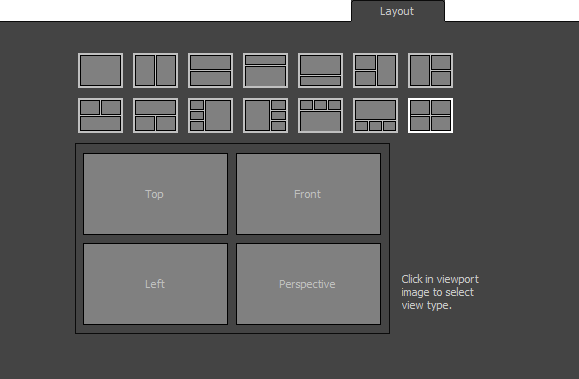
The Layout panel is arranged in two general areas. At the top are icons representing the possible division methods. Below these is a screen representation of the currently selected layout. Click an icon to select the division method, which appears in the larger screen representation.
To assign specific views, click or right-click a viewport in the larger screen representation. Choose a viewport type from the menu that appears.