Free-form deformations (FFDs) provide a method of deforming an object by adjusting the control points of a lattice. The offset position of the control points to the original lattice source volume causes the distortion of the affected object. The FFD(Box) space warp is a box-shaped lattice FFD object similar to the original FFD modifiers. This FFD is available as both an object modifier and a space warp. For information on the object-modifier version, see FFD (Box/Cylinder) Modifiers.
You create FFD space warps as separate objects similarly to the way you create standard primitives: by dragging the mouse in the viewport. The result is a lattice of control points. The source lattice of an FFD modifier is fitted to the geometry it's assigned to in the stack. This might be a whole object or a sub-object selection of faces or vertices.
Because FFD space warps are separate objects, they carry their own adjustable dimension parameters among the creation parameters.
You can apply object modifiers to space warp objects. For example, you can use the Linked XForm modifier with a space-warp FFD.

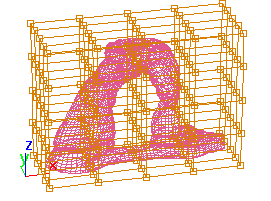
Object and object surrounded by an FFD lattice
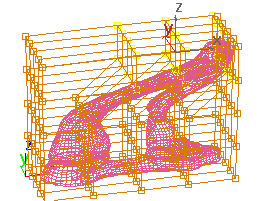

Moving control points in the lattice deforms the object.
Procedures
To use the FFD(box) space warp:
- On the
 Create panel, click
Create panel, click  (Space Warps). Choose Geometric/Deformable from the list, then on the Object Type rollout, click FFD(Box).
(Space Warps). Choose Geometric/Deformable from the list, then on the Object Type rollout, click FFD(Box). - Drag in a viewport to create the base. Release the mouse button, and then move the mouse to define the height of the FFD lattice. Click to finish the lattice.
-
 Bind the lattice to the object you want to deform.
Bind the lattice to the object you want to deform. - Determine the relative placement of the lattice to the object.
If the lattice is to be outside of the object, turn on All Vertices. To affect only those vertices inside the lattice, choose Only In Volume, and position the lattice accordingly.
- In the
 modifier stack display, choose Control Points as the sub-object level for FFD(box).
modifier stack display, choose Control Points as the sub-object level for FFD(box). - Adjust the control points. Note: The distortion effect of an FFD modifier is based on the positional offset of the control points from their original positions in the source volume. If you don't move control points, there is no effect on the target object. Keep this in mind when using space-warp version of the FFD.
If you're using the Deform group  All Vertices option, once you've distorted the object you can set the Falloff value to adjust how much the lattice affects the object, based on distance. This is particularly useful if the lattice is animated to approach or move away from the target object. When Falloff is set to 0, all the vertices are affected, regardless of distance.
All Vertices option, once you've distorted the object you can set the Falloff value to adjust how much the lattice affects the object, based on distance. This is particularly useful if the lattice is animated to approach or move away from the target object. When Falloff is set to 0, all the vertices are affected, regardless of distance.
Interface
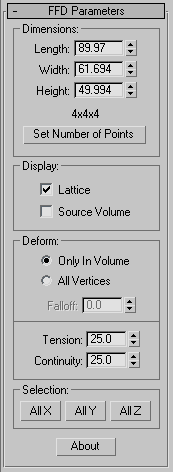
This rollout lets you set the size and resolution of the lattice, and how it displays and deforms.
Dimensions group
These options let you adjust the unit dimensions of the source volume, and specify the number of control points in the lattice. Note that the point dimensions are displayed beside the modifier name in the Stack list.
- Length, Width, Height
- These three spinners display and let you adjust the length, width, and height of the lattice. To create the space warp, you drag the mouse in the same way that you would to create a standard Box primitive. Note that these spinners don't exist in the object-modifier version of the FFD.
- [control points display]
- Displays the current number of controls points in the lattice (for example: 4x4x4).
- Set Number of Points
- Displays a dialog containing three spinners labeled Length, Width, and Height, plus OK/Cancel buttons. Specify the number of control points you want in the lattice, and then click OK to make the change. Note: Make changes to the dimensions before you adjust the positions of the lattice control points. When you change the number of control points with this dialog, any adjustments you've already made to the control points are lost; however, you can undo this use of the dialog.
Display group
These options affect the display of the FFD in the viewports.
- Lattice
- When turned on, lines are drawn connecting the control points to make a grid. Although viewports can become cluttered when these extra lines are drawn, they help to visualize the lattice.
- Source Volume
- When on, the control points and lattice are displayed in their unmodified state. This display is helpful when you're adjusting the source volume to affect specific vertices that lie within or without it. See the All Vertices and Only in Volume options, later in this topic.
Deform group
These options provide controls that specify which vertices are affected by the FFD.
- Only In Volume Only vertices that lie inside the source volume are deformed. Vertices outside the source volume are not affected.
- All Vertices All vertices are deformed regardless of whether they lie inside or outside the source volume, depending on the value in the Falloff spinner. The deformation outside the volume is a continuous extrapolation of the deformation inside the volume. The deformation can be extreme for points far away from the source lattice.
Falloff This spinner, enabled only when you choose All Vertices, determines the distance from the lattice that the FFD effect will decrease to zero. When this spinner is set to 0, it's effectively turned off, and there is no falloff; that is, all vertices are affected regardless of their distance from the lattice. The units of the Falloff parameter are specified relative to the size of the lattice: A falloff of 1 means that the effect will go to 0 for points that are a lattice width/length/height away from the lattice (depending on which side they are on).
- Tension/Continuity
-
Lets you adjust the tension and continuity of the deformation splines. Although you can't see the splines in an FFD, the lattice and control points represent the structure that controls the splines. As you adjust the control points, you alter the splines (which move through each point). The splines, in turn, deform the geometry of the object. By altering the tension and continuity of the splines, you alter their effect on the object.
Selection group
These options provide additional methods of selecting the control points. You can toggle the state of any combination of the three buttons to select in one, two, or three dimensions at once.
- All X, All Y, All Z
-
When one of these buttons is on and you select a control point, all control points along the local dimension specified by the button are selected as well. By turning on two buttons, you can select all control points in two dimensions.
- About
-
Displays a dialog with copyright and licensing information.