The Logging Properties dialog lets you specify the types of messages that appear in the list window on the Manager or Server window and those that are sent to a log file. Each type of log message is explained below.
Log Message Types
Error
Fatal errors that halt a server's rendering of a job. These errors are preceded by a red "ERR" in the Manager or Server list window, and include the following:
- Failed Renderings and Frame Errors (caused by missing bitmaps, missing texture coordinates, invalid output directory, etc.)
- Manager not found
- Error registering server(s)
- Error writing output file
- Error Starting 3ds Max
- Loading timeouts Note: You can see a more detailed explanation for server failure in the Queue Monitor's Server list window.
Warning
Non-fatal warning information. These errors are preceded by a brown "WRN" in the Manager or Server list window, and include the following:
- Manager and/or Servers shutting down
- Server(s) flagged as failed
- Loading timeout set too low
- Rendering timeout set too low
Info
General information about the current status of the Manager or Server. These errors are preceded by a aqua "INF" in the Manager or Server list window, and include the following:
- Booting Network Manager/Server
- Connection to Server(s)
- Registration to Manager
- Job Submitted
- Job Received
- Frame Complete
Debug and Debug Extended
Detailed information about TCP/IP packets and the current state of the Manager and Server. Debug Extended provides a more verbose listing than Debug. When in doubt, use both. These messages are preceded by a blue "DBG" in the Manager or Server list window, and include the following:
- TCP/IP Packets sent and received
- TCP/IP Packet collection
- Command Line Arguments used to launch 3ds Max
- Frames Assigned
- Log files creation and sent
- Assignment Threads
Interface
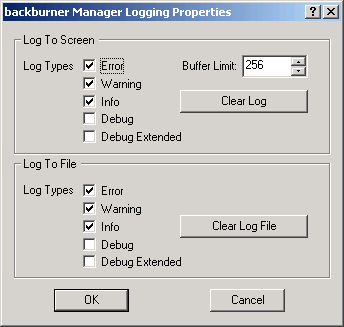
Log To Screen group
The Log To Screen options determine which types of messages are displayed in the list window of the Manager or Server window.
Turn on each type of message that you want to be displayed. Error, Warning, and Info are on by default.
Log To File group
The Log To File options determine which messages saved to log files. These are the same messages that appear on the screen. Turn on any of the following categories to save it in a log file. When any one of these categories is turned on, a manager.log file or server.log file is created in your \network directory. Error, Warning, and Info are on by default.
- Buffer Limit
- Specifies the maximum size of the buffer holding the messages.
- Clear Log
- Clears the buffer holding the messages in the list window.
- Clear Log File
- Deletes the associated manager.log and/or server.log file. Warning: Log files are cleared only when you click the Clear Log File button. When categories are enabled for either or both log files, the files will continue to grow in size each time you render.