Use WRectangle to create closed shapes from two concentric rectangles. Each rectangle is made of four vertices. The WRectangle is similar to the Donut tool except it uses rectangles instead of circles.
WRectangle stands for “walled rectangle”.
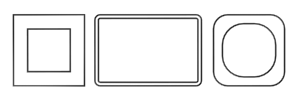
Example of WRectangle
 (the middle mouse button) or scroll the mouse wheel. To orbit the viewport, hold down
(the middle mouse button) or scroll the mouse wheel. To orbit the viewport, hold down  and drag with
and drag with  or scroll the mouse wheel.
or scroll the mouse wheel. Procedures
To create a wrectangle:
- Go to the
 Create panel and turn on
Create panel and turn on  (Shapes).
(Shapes). - Open the Shapes List and choose Extended Splines.
- Click WRectangle.
- Drag and release the mouse button to define the outer rectangle.
- Move the mouse and then click to define the inner rectangle.
Interface
Rendering and Interpolation rollouts
Most spline-based shapes share these parameters. For details, see Rendering rollout and Interpolation rollout.
Creation Method rollout
The WRectangle shape offers the standard creation-method choice: Center or Edge. For details, see Creation Method rollout.
Keyboard Entry rollout
Creates a WRectangle spline from the keyboard. Use the X/Y/Z settings to specify the center point, and the remaining parameters to specify the dimensions, then click Create. After creating the spline, you can use the Parameters rollout controls to adjust its settings (see following).
Parameters rollout
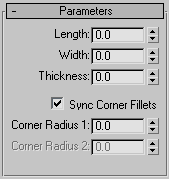
- Length
-
The height of the wrectangle section.
- Width
-
The width of the wrectangle section.
- Thickness
-
The thickness of the walls of the wrectangle.
- Sync Corner Fillets
-
When on, Corner Radius 1 controls the radius of both the interior and exterior corners of the wrectangle. It also maintains the thickness of the section. Default=on.
- Corner Radius 1
-
The radius of all four interior and exterior corners of the section.
If Sync Corner Fillets is turned off, Corner Radius 1 controls the radius of the four exterior corners of the shape.
- Corner Radius 2
-
The radius of the four interior corners.
Corner Radius 2 is available only when Sync Corner Fillets is off.
Note: Take care when adjusting these settings. There are no constraining relationships between them. Therefore, it's possible to set an inside radius (Corner Radius 2) that is greater than the length and width of the sides.